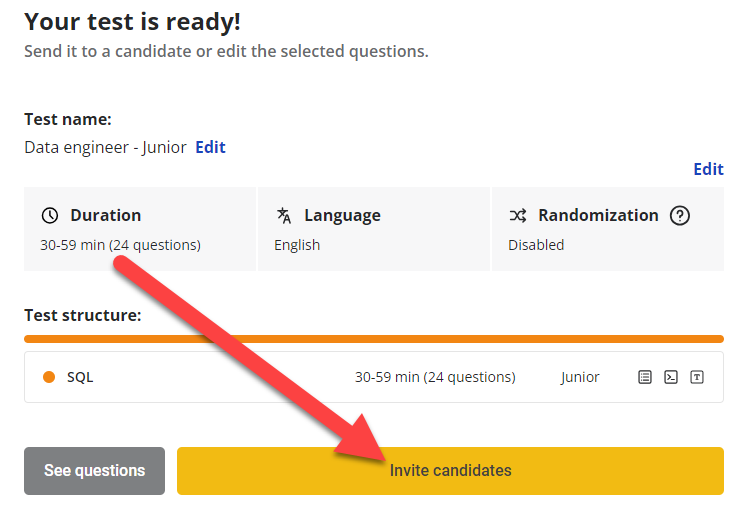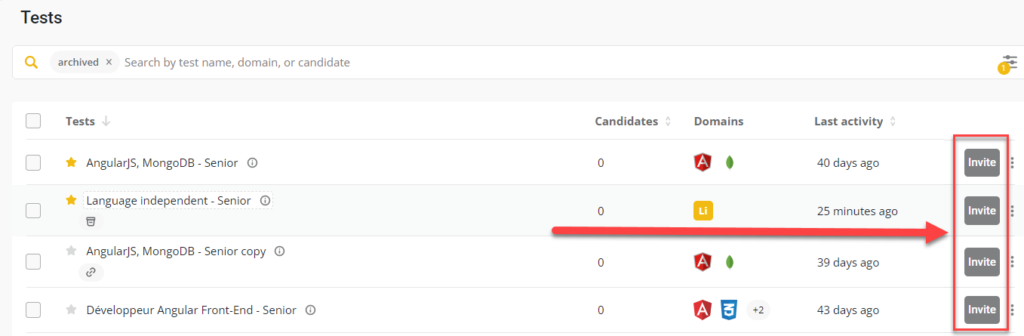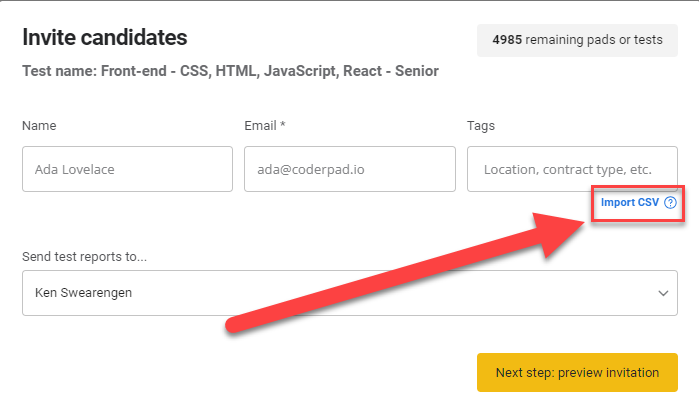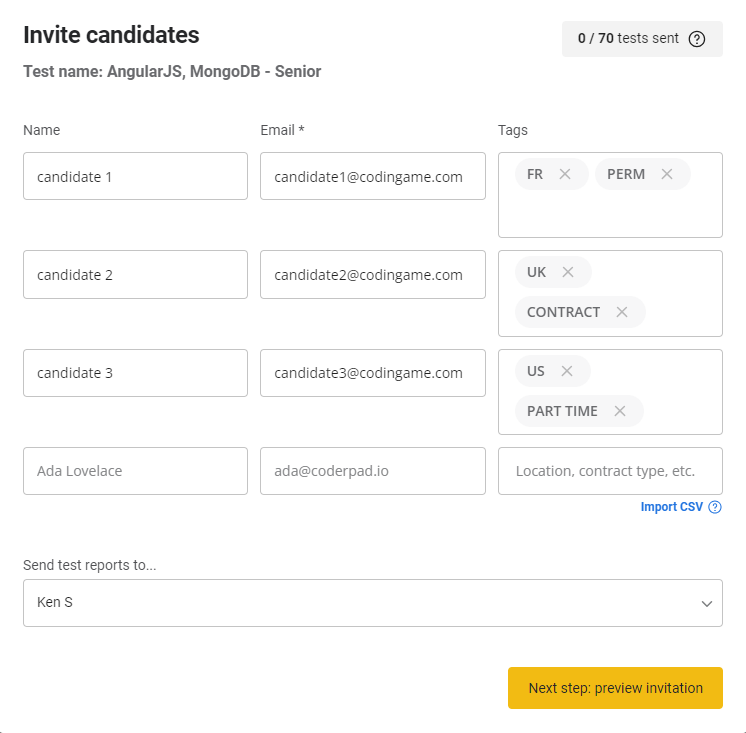Documentation menu
Import candidates from CSV file
Last updated on • Disponible en Français
You can batch import candidates from a CSV file to invite them to a test.
After creating a new test, click Invite candidates.
Or, find your test in your Tests list and click Invite on a test.
Click Import CSV and navigate to your CSV file to import it.
Set up your CSV like this; where tags reflect location, contract type, or any important information about the candidates.
Once imported, you will see the list of candidates.
Select a user to receive reports and then click Next step: preview invitation to finish sending the email invitations to the candidates.