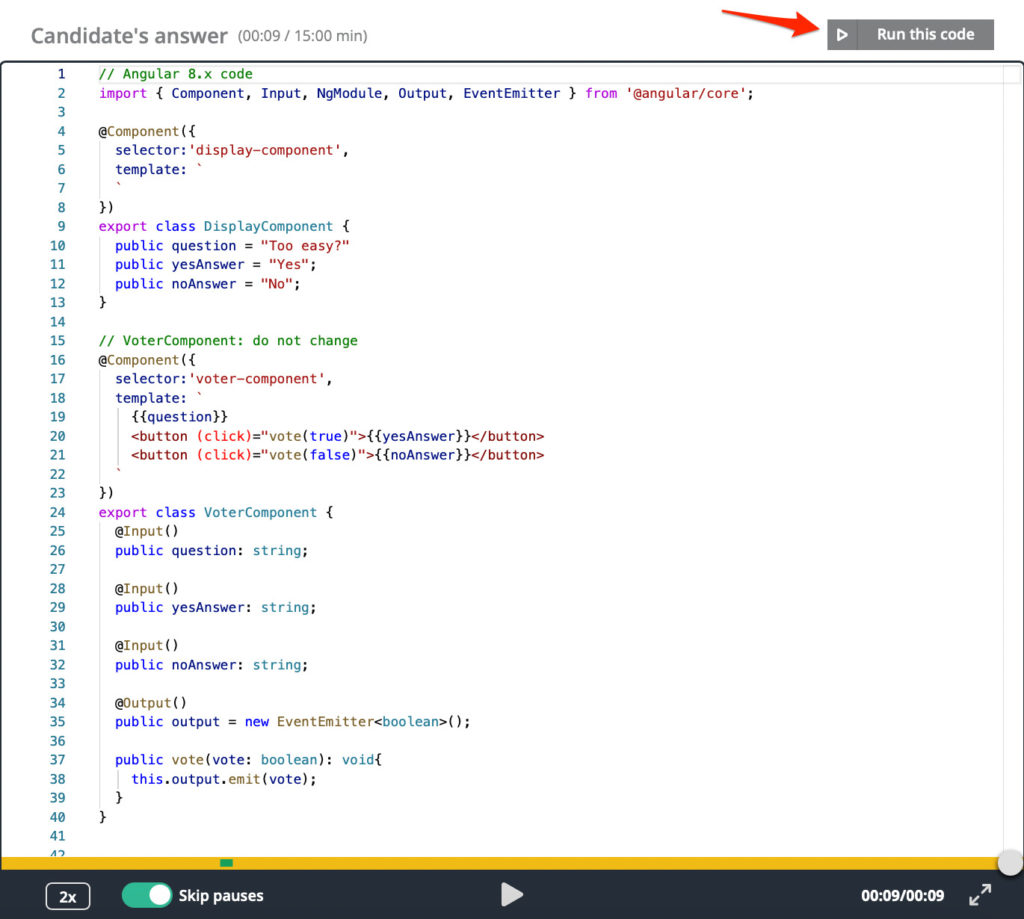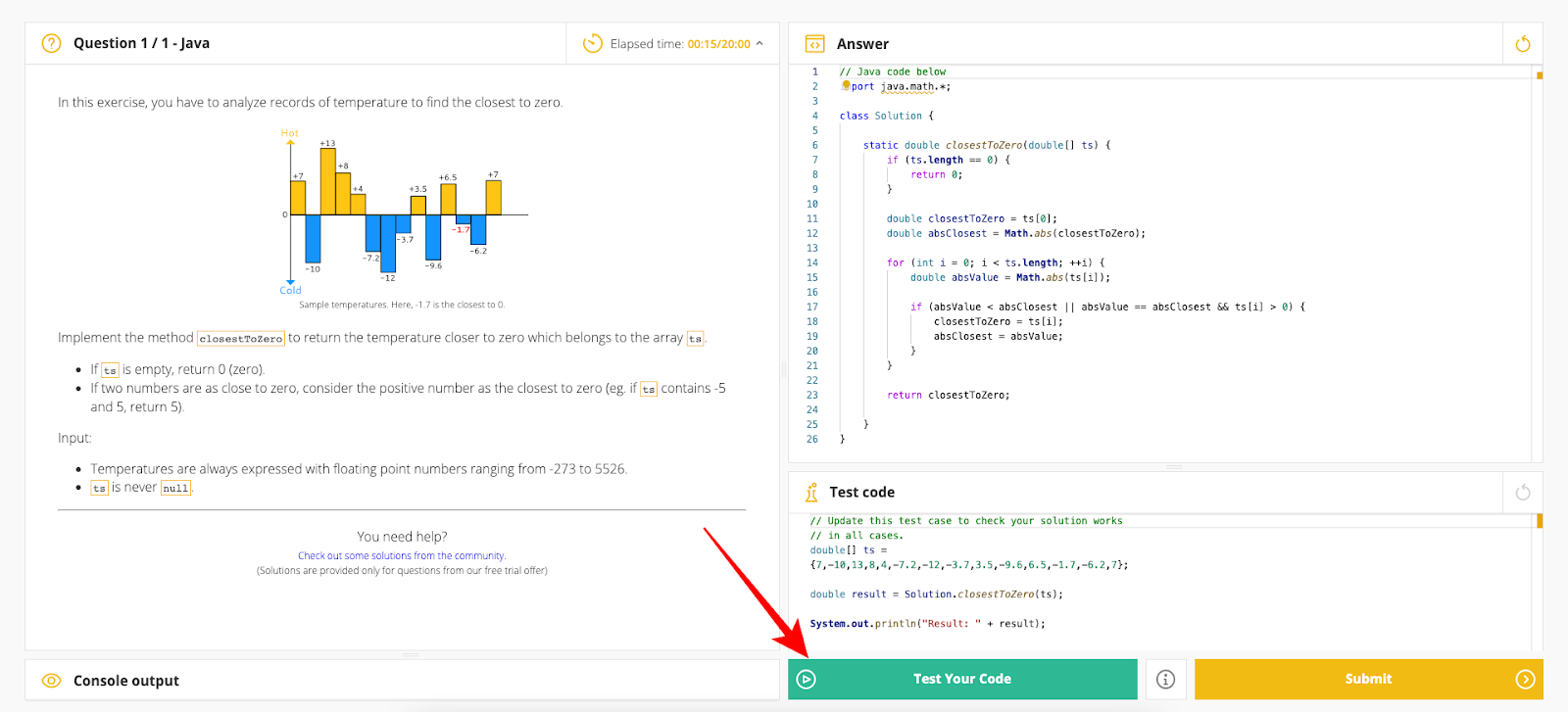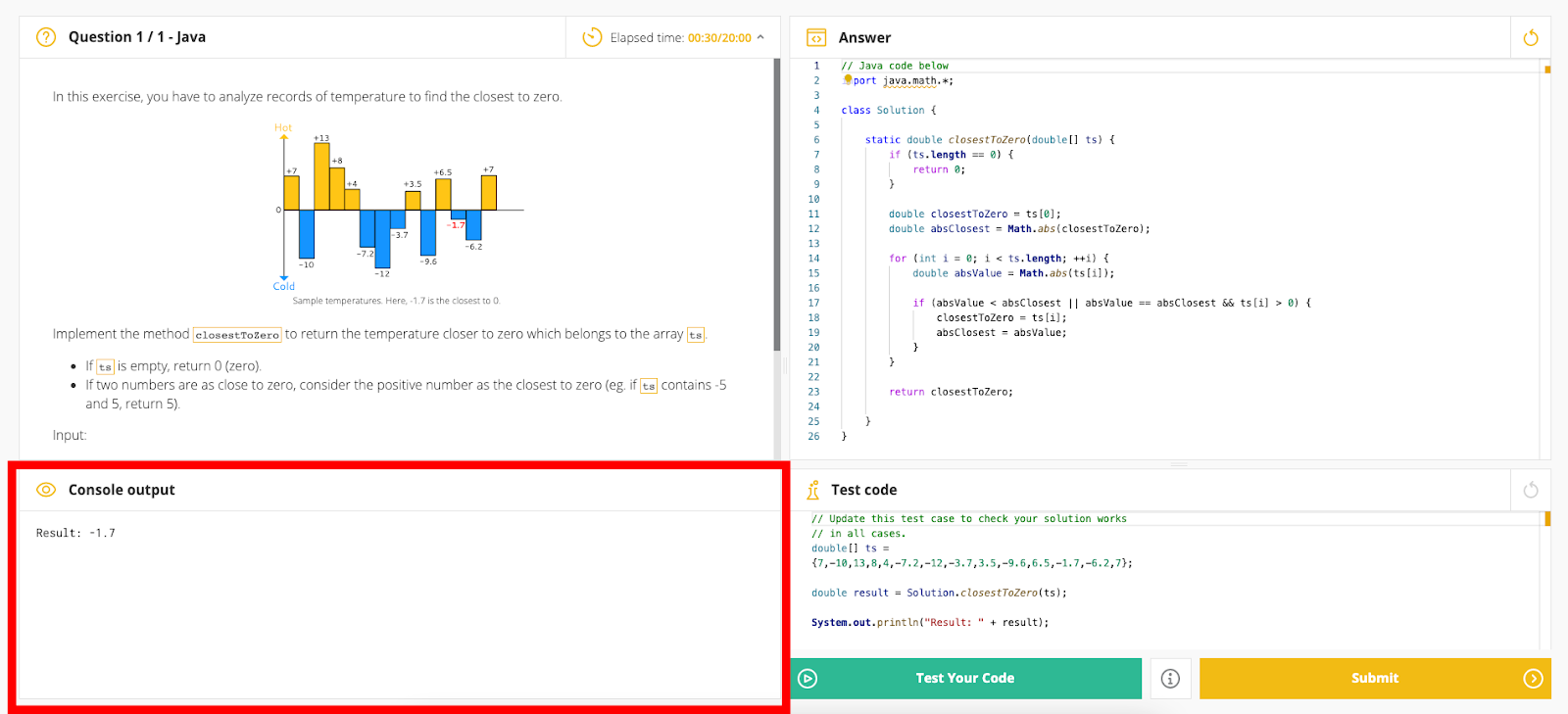Code playback
Last updated on • Disponible en Français
Reviewing candidate code
💻 You can explore playback yourself with this interactive demo.
When a candidate finishes a test and you receive their test report, you can find out more about how they code and problem solve by using the code playback feature.
For programming, game, and free-text questions, Screen makes a recording of all your candidate’s coding activity during a test. You can watch how your candidate built their algorithm, when they left the environment, when and what they pasted from external sources, and what happened when they ran their code.
To see this, first go to your candidate’s detailed report and pick a programming question you want to know more about.
Then click the play button ▶️ at the bottom of the screen to see the playback.
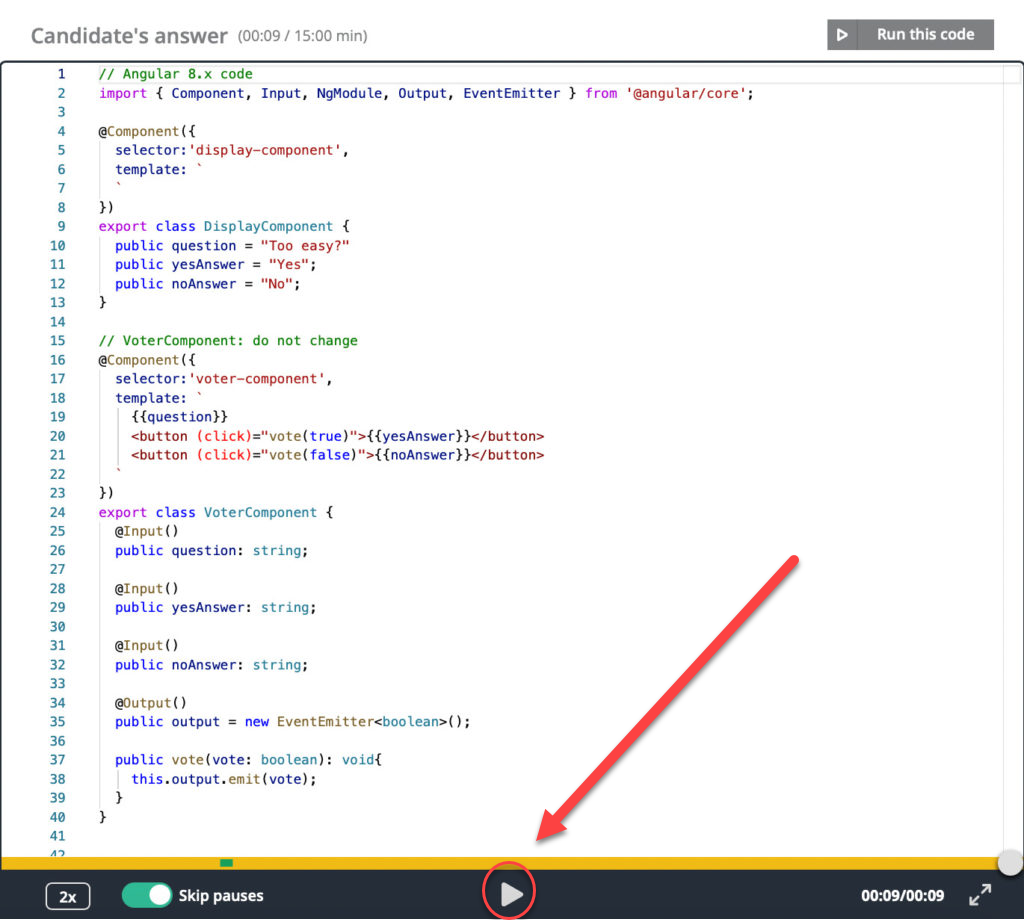
Speed up or slow down the playback (from x0.5 to x8 seconds) by clicking the number in the bottom left. You can also pause the recording at any time.
The timeline has different color segments:
- Green when your candidate runs or submits code.
- Orange when your candidate is writing code.
- Red when your candidate pastes code.
- Dark grey when your candidate leaves or comes back to the test.
- Light grey to show how long your candidate spent outside of the Screen test.
Click Run this code to run the candidate’s code at any time.
You will then see the code editor open in a new tab where you can test your candidate’s solution by selecting Test Your Code.
The result appears in the Console output.