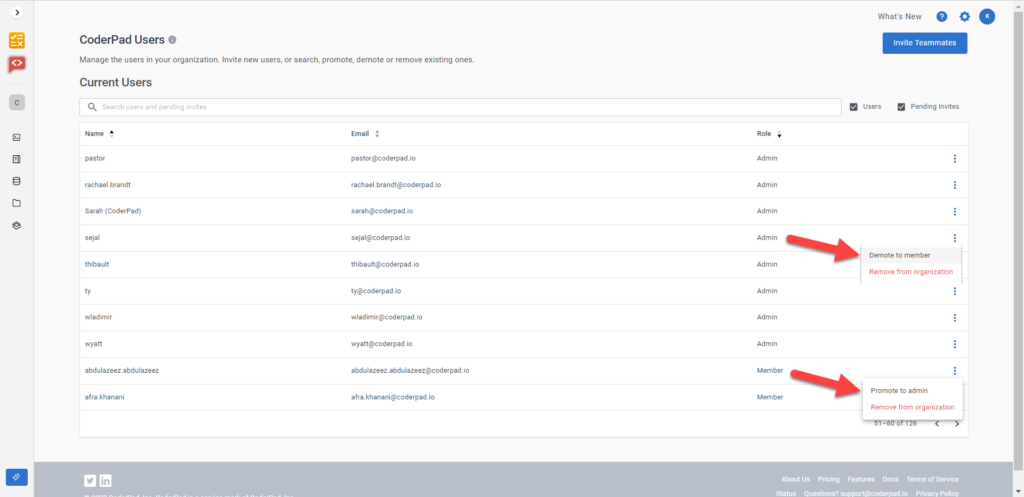Managing users
Last updated on • Disponible en Français
Once invited users have accepted their invites and validated their email addresses, you can then assign them one of the following roles on the Users page in the Current Users section:
- Admin: Have full permissions to create and participate in pads, create live questions and take-home projects, review/playback interviews, plus additional admin privileges including access to billing, ATS integrations, and team settings.
- Member: Have access to create and participate in pads, create live questions and take-home projects and review/playback interviews.
✅ You can change a user’s role at anytime by navigating to the Current Users section, clicking the three vertical dots (
), and selecting either Demote to member to change an Admin to a Member or Promote to admin to change a Member to an Admin.
Alternatively you can delete a user from your account by selecting Remove from organization.
🤔 Does your screen look different than this? You may be on our newer consolidated user management dashboard — for information on how to add users in that, check out the documentation here.