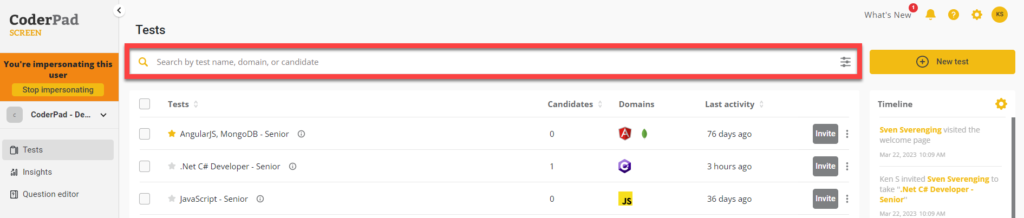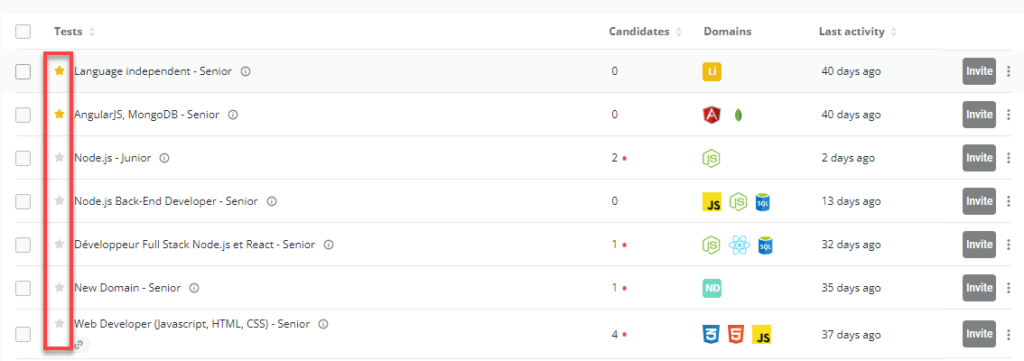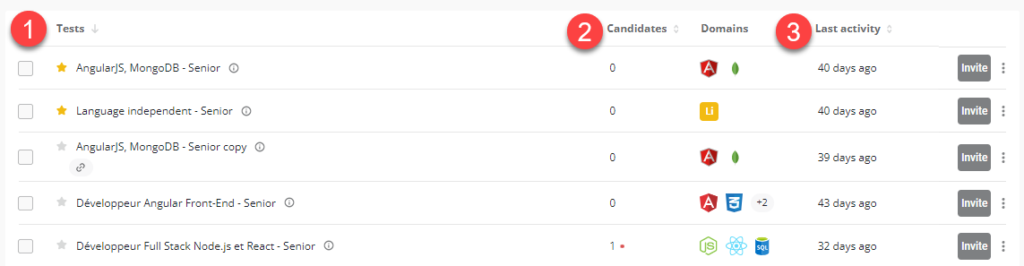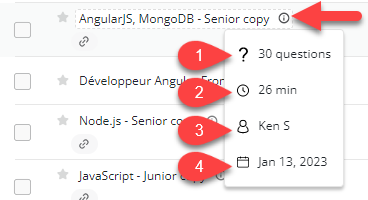Tests
Last updated on • Disponible en Français
Clicking on the Tests option in the left navigation menu will present you with your list of tests. Here you can easily find a test you’re looking for, or create a new one. To make it easier to find a particular test, we have a few helpful features available to you in the main dashboard.
Search bar
At the top of the Tests page you can search for a test using a particular test name, domain, or candidate.
You can further refine your search by clicking on the advanced search icon at the right of the bar:
Pin tests to the top of the list
Have a popular test you want to be at the top of your test list? Simply click the star icon (⭐) to the left of the test name and it’ll get moved to the top of your tests list:
Sort tests
You can easily sort tests alphabetically by the test name (1), by the number of invited candidates (2), or by the time of last activity (3).
Get test details
Need to quickly see the details of your test? Hover over the information icon next to a test’s name, and you will see:
- Number of questions
- Test time
- Test creator
- Test creation date