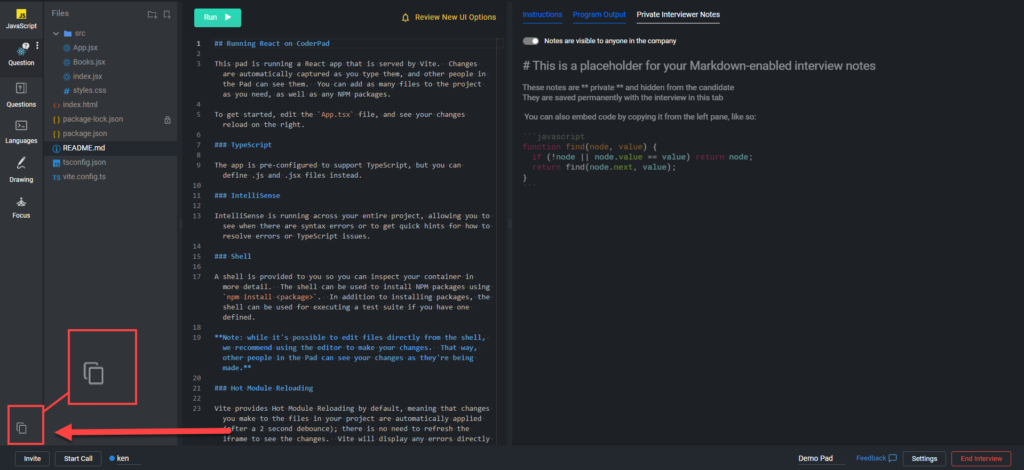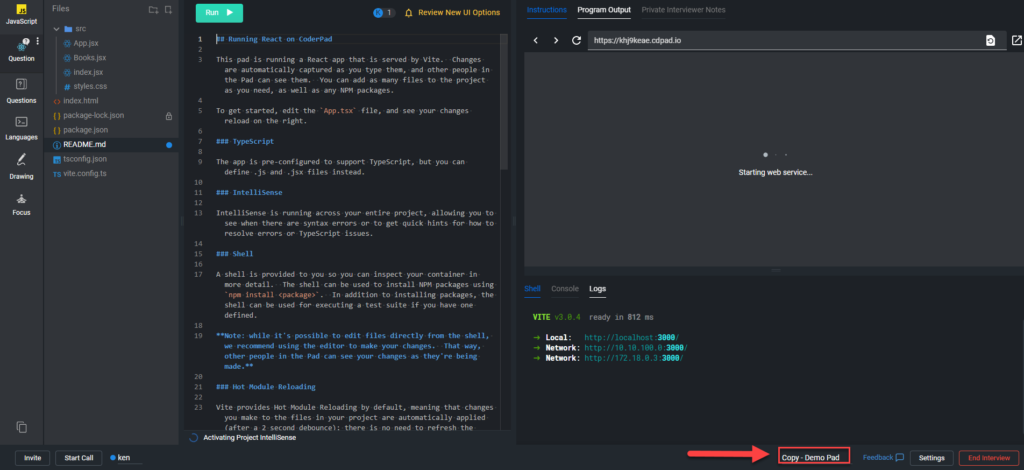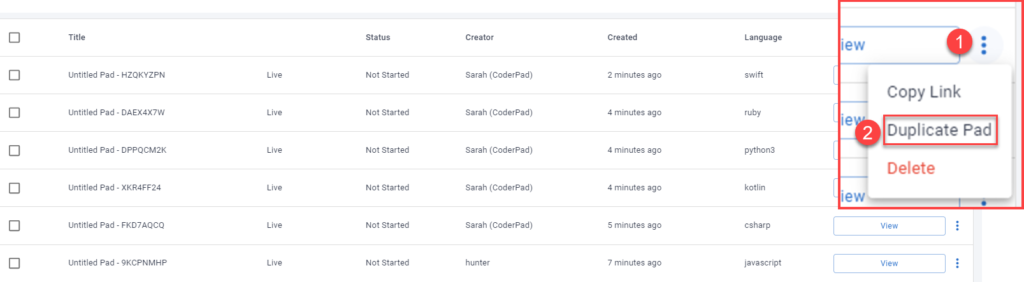Duplicate pads
Last updated on • Disponible en Français
In cases where you want to carry over code from one pad to another you can use Interview’s Duplicate Pad feature.
Some common use cases for duplicate pads include:
- An iterative interview approach where you want a candidate to build upon code they created in an earlier interview session.
- Interviewers who want to explore a candidate’s solution in a more in-depth manner can duplicate a pad from playback mode so that they can run and write code in a pad to see if the candidate’s solution functions correctly.
✅ A duplicate Live Interview pad will only count against your pad quota when it’s accessed by both the interviewer and the candidate and edits have been made. Duplicate Take-home pads will count against your quota when a candidate submits the pad.
Duplicating from within a pad
To duplicate the pad, simply click on the “copy” button located in the lower left hand corner of the pad:
The pad will then take a few seconds to create the duplicate. Your new duplicate pad will then display, you’ll see all the code from the previous session:
❗Drawings and interview notes will not be copied to the new pad.
The duplicate pads feature is available even after you end the interview session. Simply access the playback session for the pad you’d like to duplicate and click on the “copy” button in the lower left hand corner of the pad (you may have to minimize the playback controls to access it):
Duplicating pads from the dashboard
You can also duplicate pads in your Interview dashboard.
Simply navigate to your Pads List and click on the three vertical dots on the far right side of the row of the pad you’d like to duplicate (1). Then click on Duplicate Pad (2).
You’ll then see a brand new pad open up.