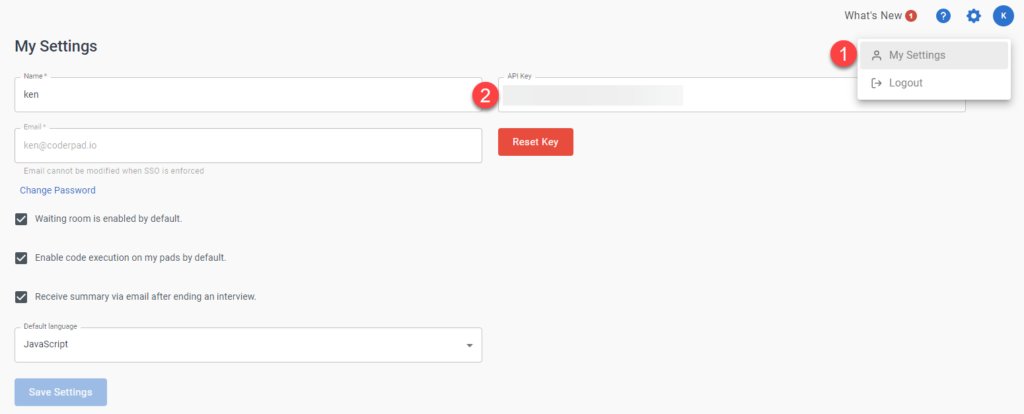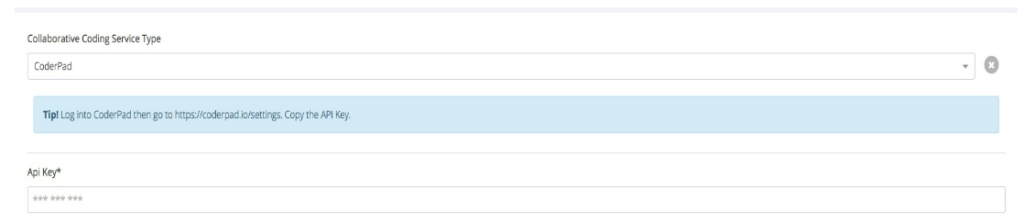GoodTime + Interview integration
Last updated on • Disponible en Français
ℹ️ As part of CoderPad’s rebranding effort, CoderPad Live is now just Interview. We’re still working with our integration partners to update the searches, until then you’ll still see references to “CoderPad” or “CoderPad Live” when you search within the partner’s application.
This guide shows you how to integrate Interview with GoodTime. Your organization needs to add the Interview API key to GoodTime, which allows GoodTime to generate Interview links.
⏱️ The take-home test time limit is set to 2 hours for all ATS integrations and is unable to be changed at this time.
Prerequisites
- The Interview user setting up the integration must have super admin access on GoodTime.
- Important: if the Interview account that generates the API key is deactivated, the integration will stop working. Ensure the account will never be deactivated by setting up a new Interview admin account specifically for this task.
Interview API key for GoodTime
1. Go to https://app.coderpad.io/pads in your web browser. If you are not already logged in, log into Interview.
2. In the top-right dropdown menu, click My Settings (1); then on the settings screen copy the API key (2).
3. Log in to your GoodTime account.
4. Go to https://a.goodtime.io/dashboard/settings/company and scroll down to COLLABORATIVE CODING SERVICE INTEGRATION.
5. Select CoderPad as the Collaborative Coding Service Type.
6. Paste the copied API key into the API Key field.
6. Press Save at the top left hand side of the page and you are done. Congrats, you’re all done!
GoodTime also has additional documentation to customize your use of CoderPad Interview within their system:
- Generate multiple collaborative coding links to generate a unique CoderPad link for each interviewer on a panel.
- Automatically generate link in Interview Templates.
Questions
Please contact Goodtime support at [email protected].