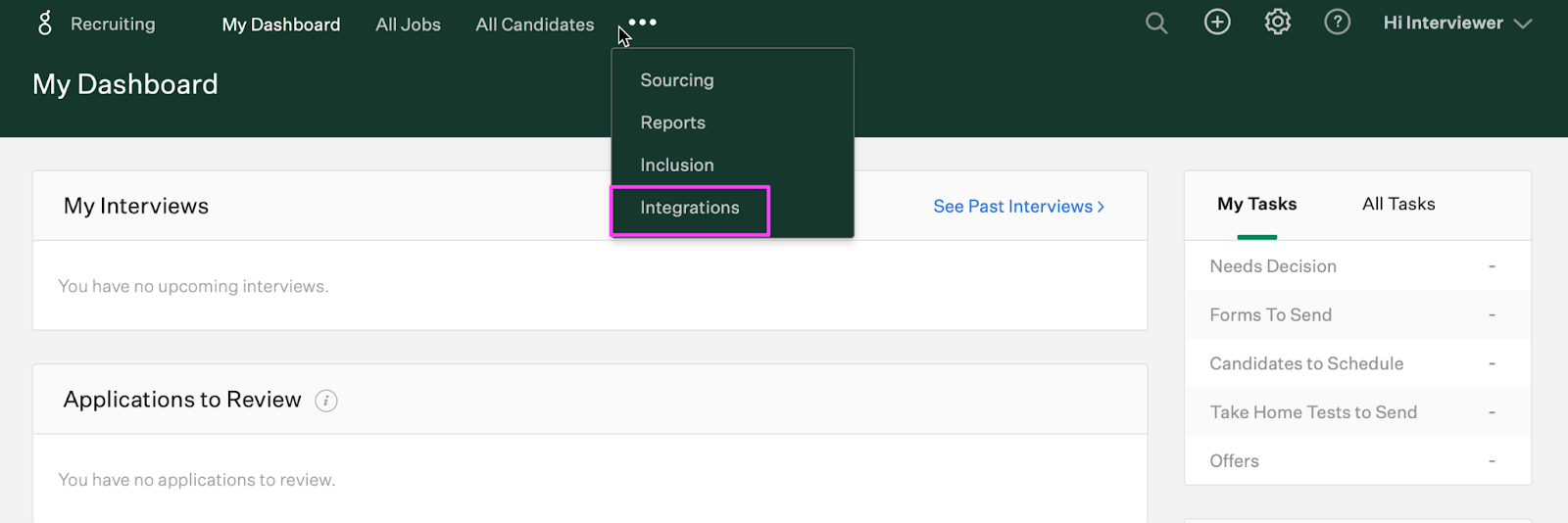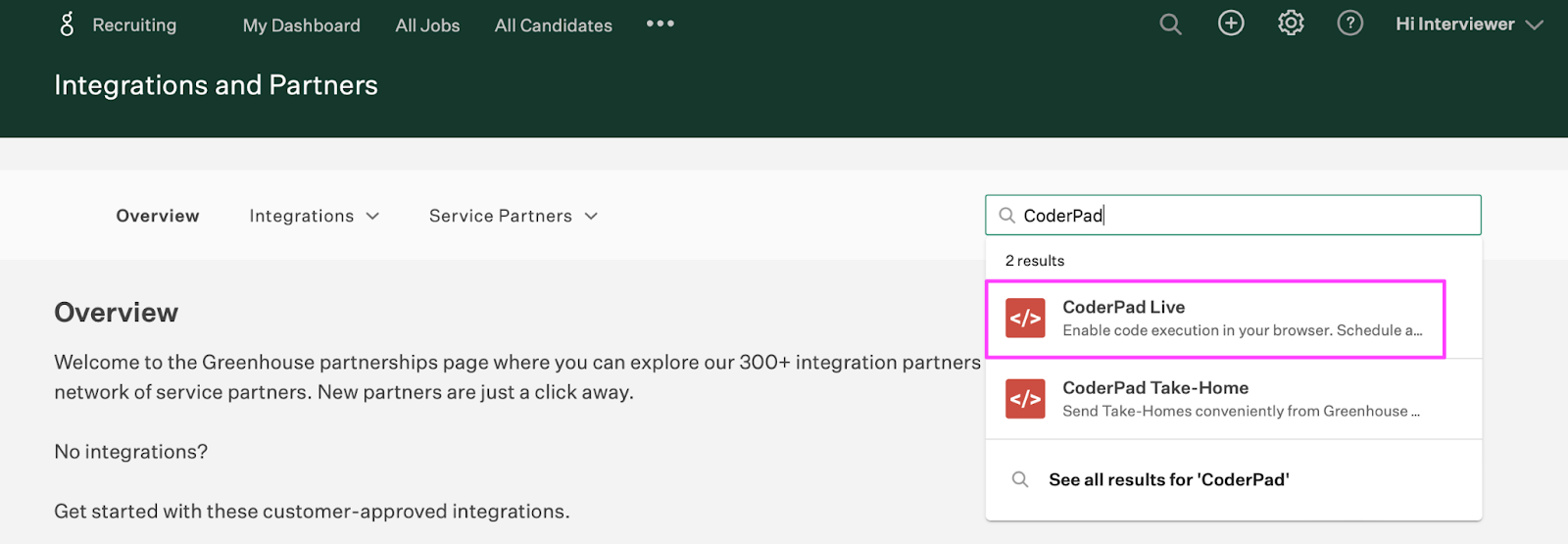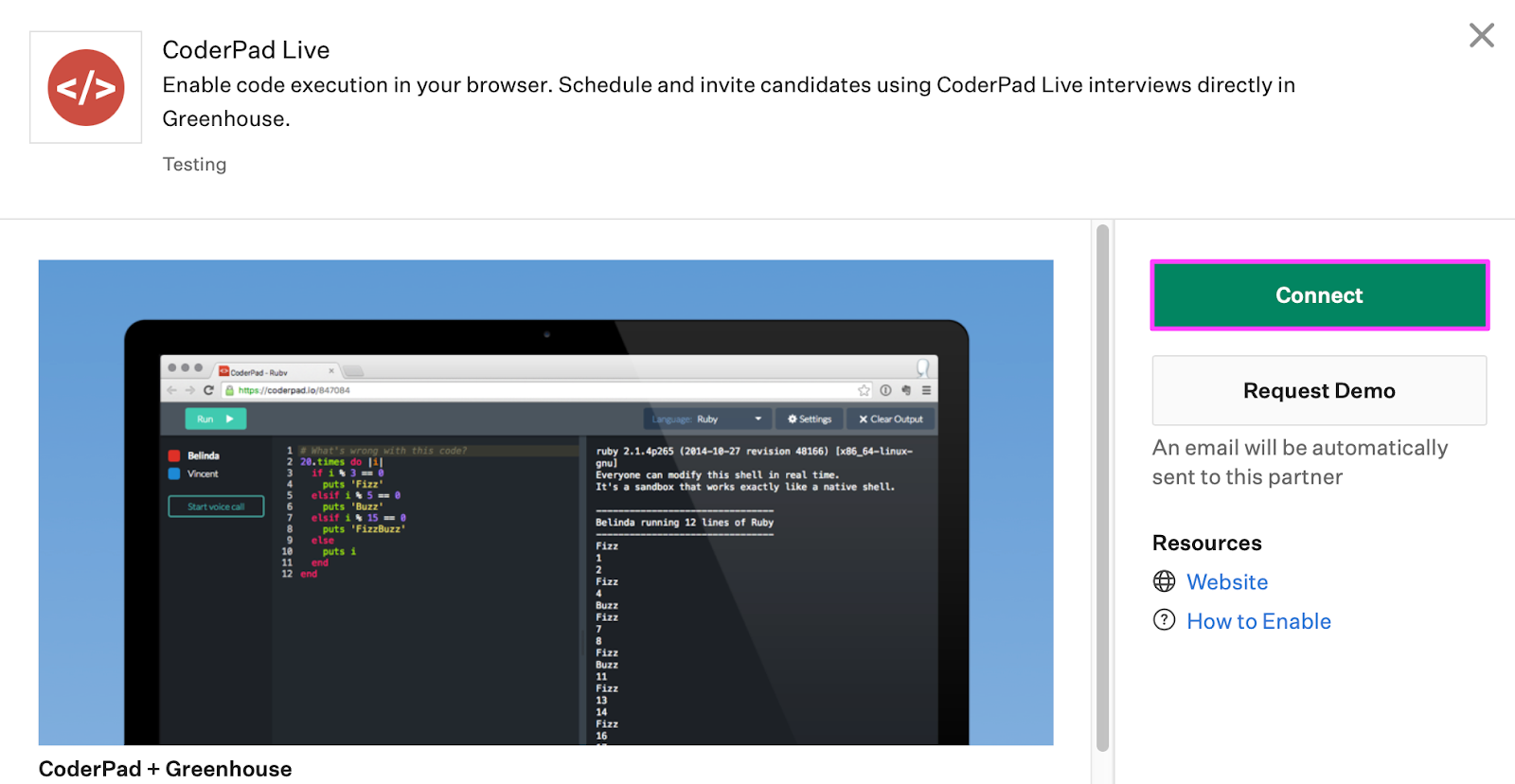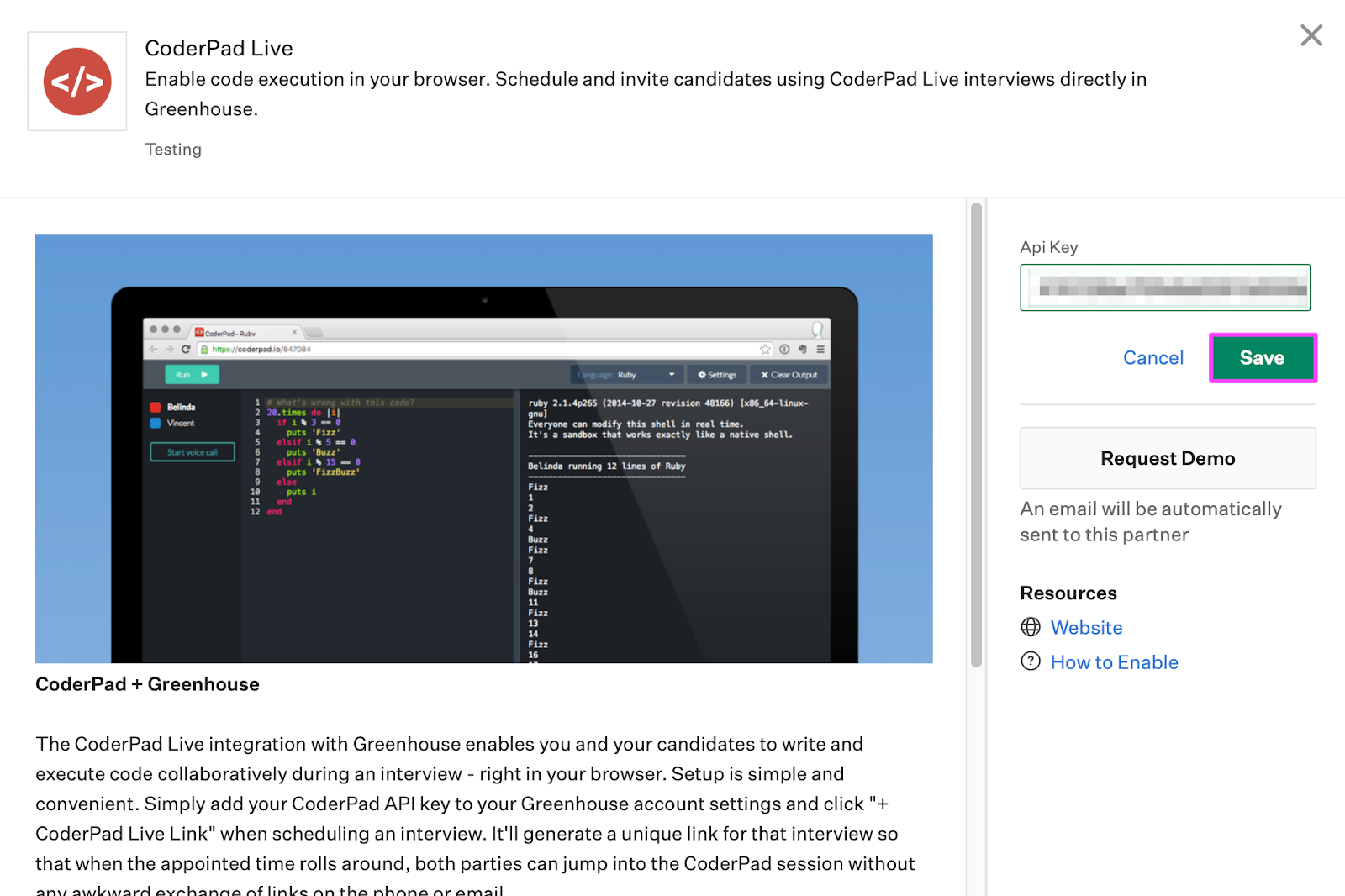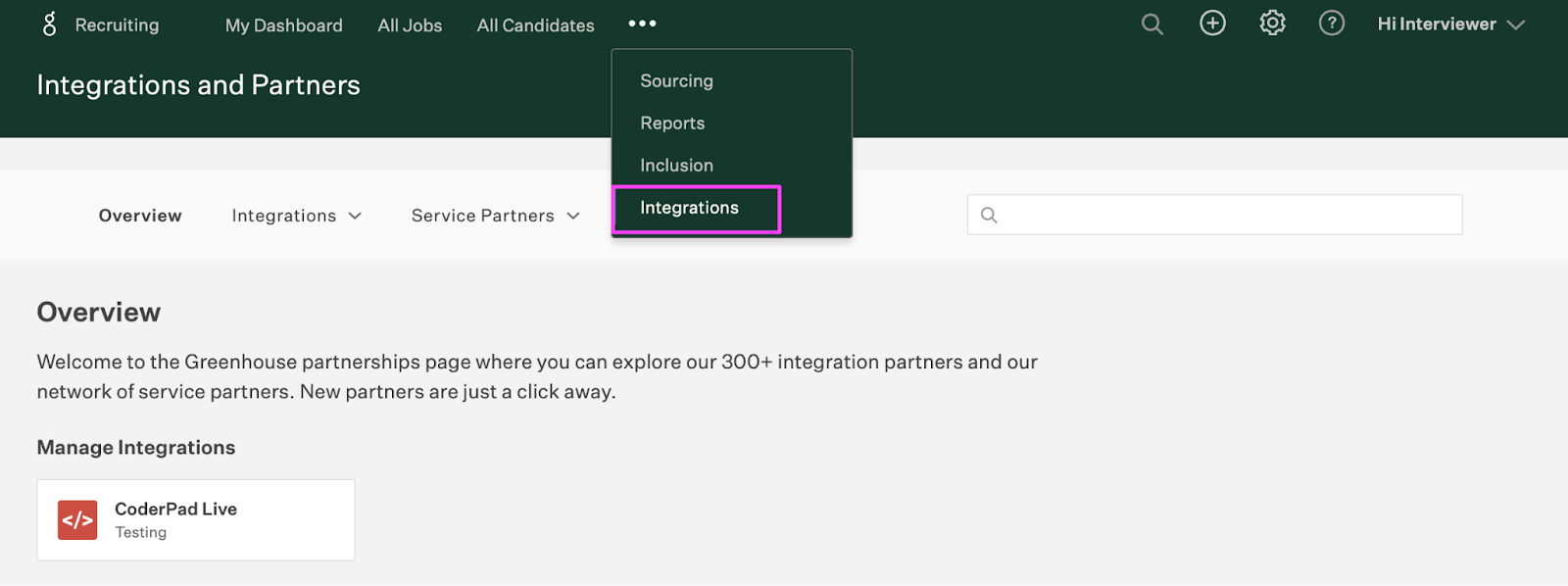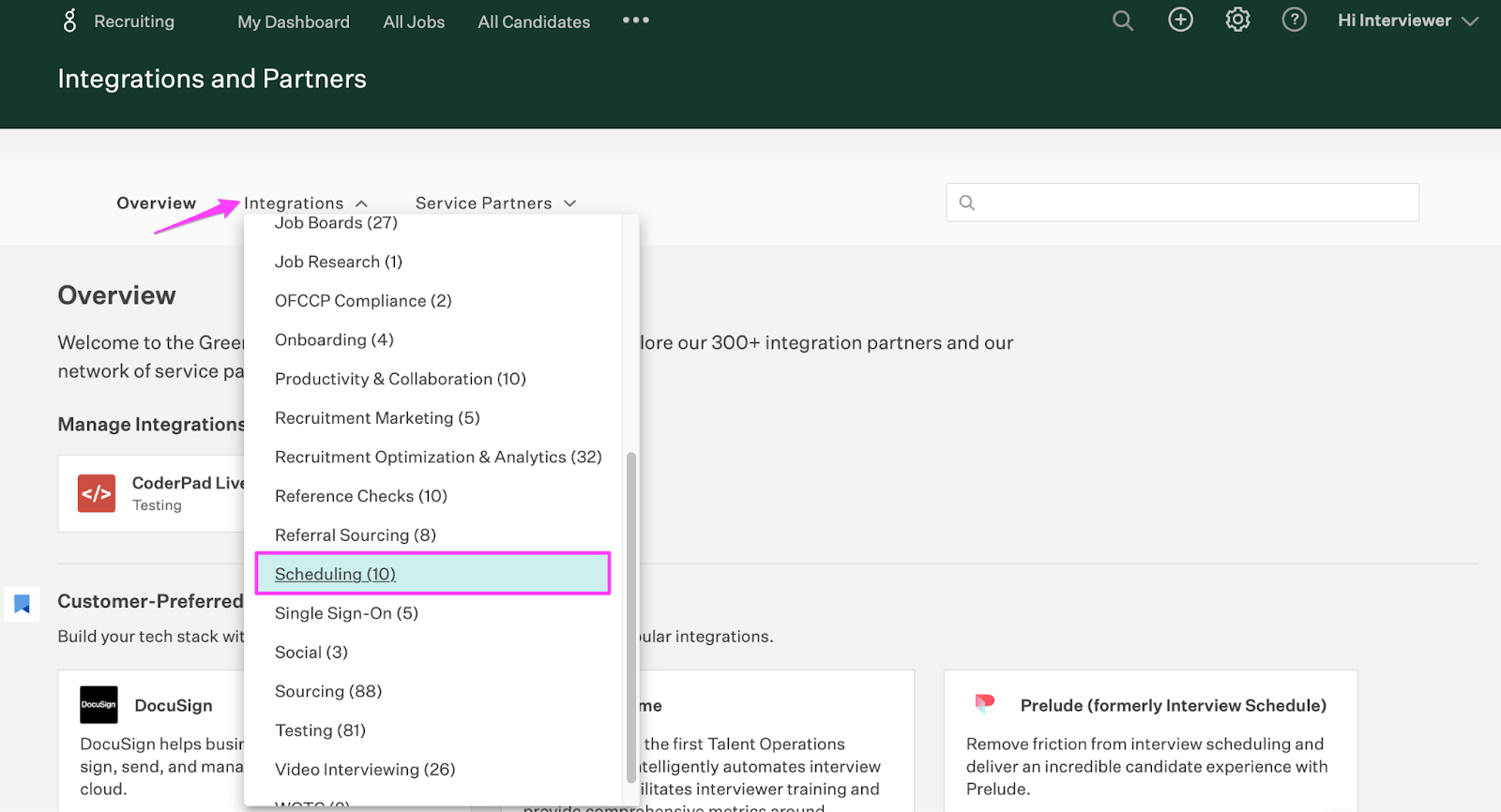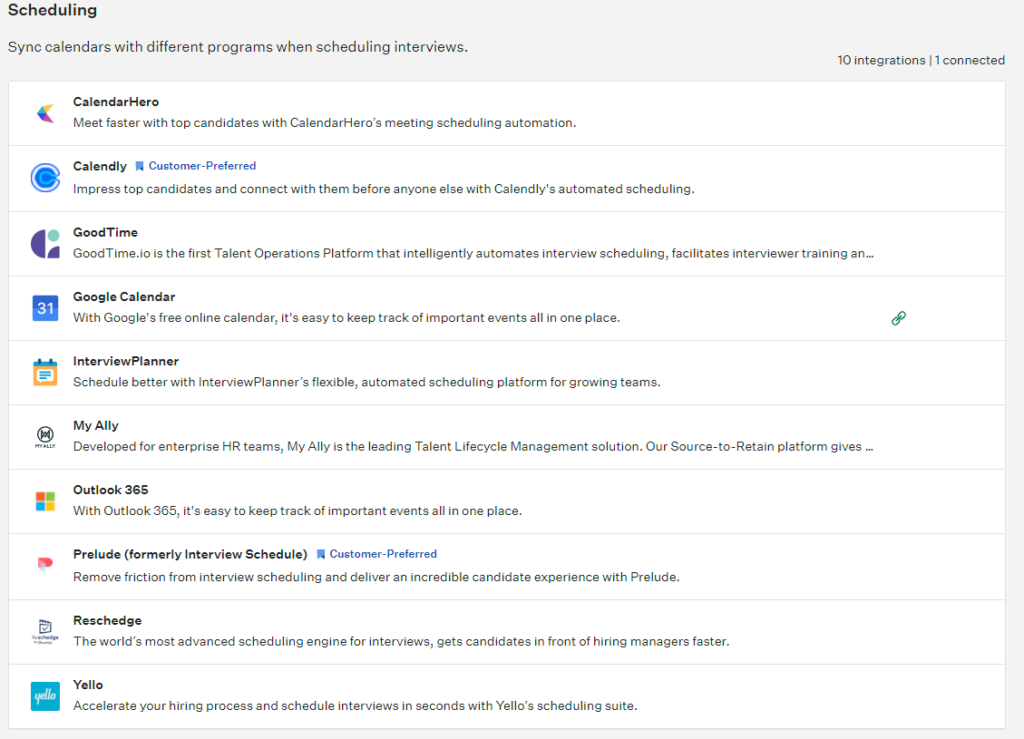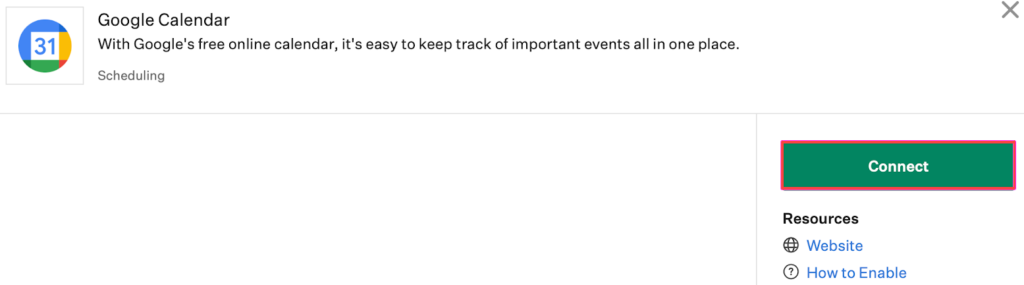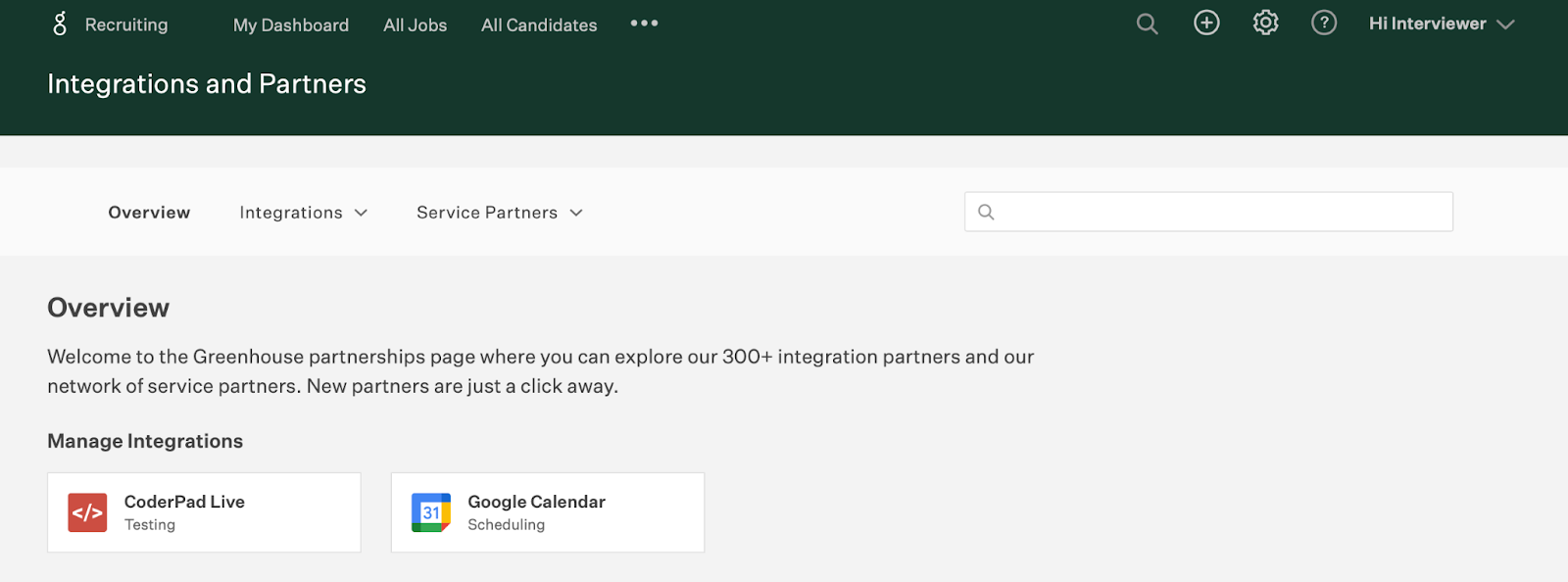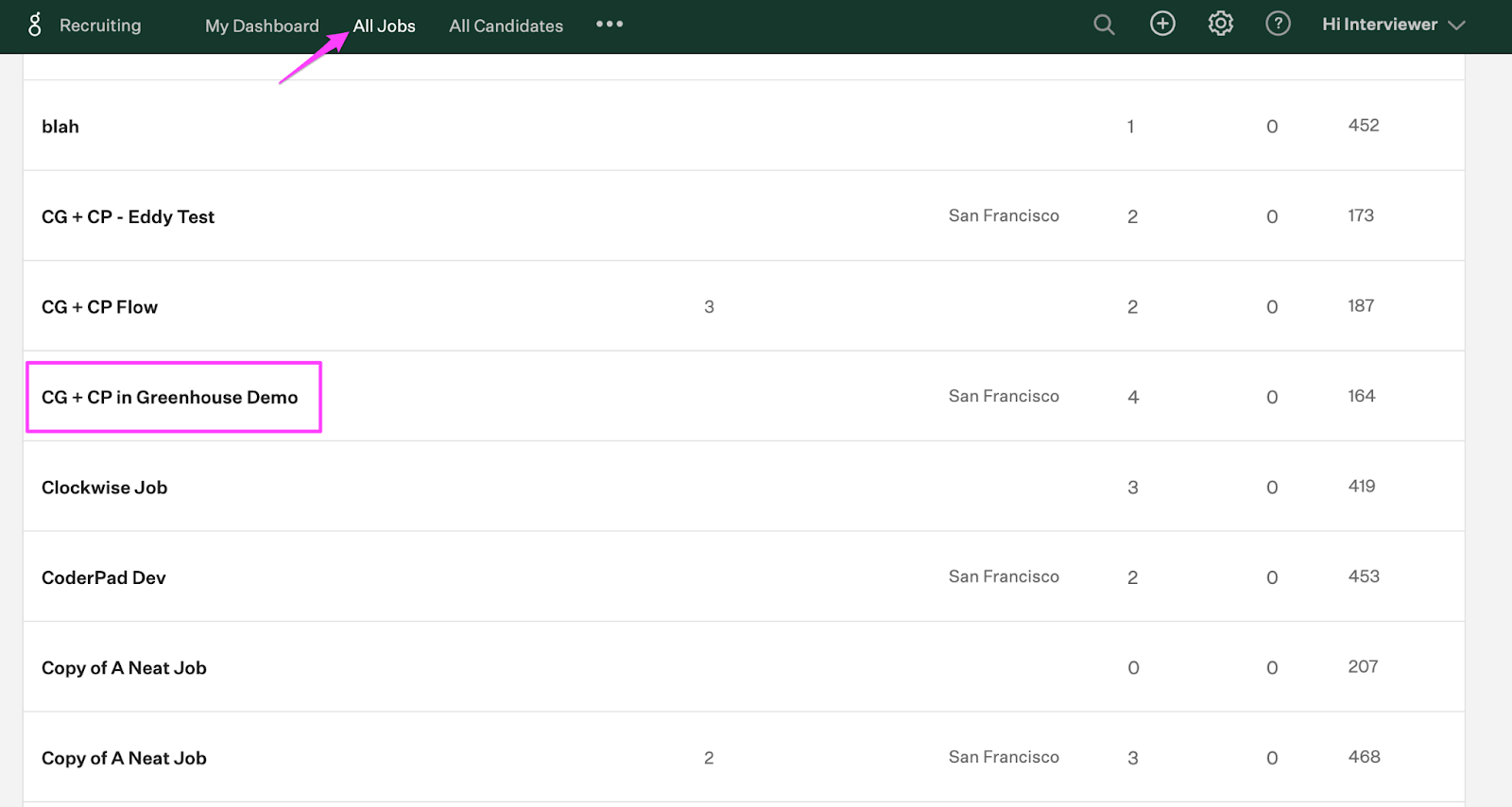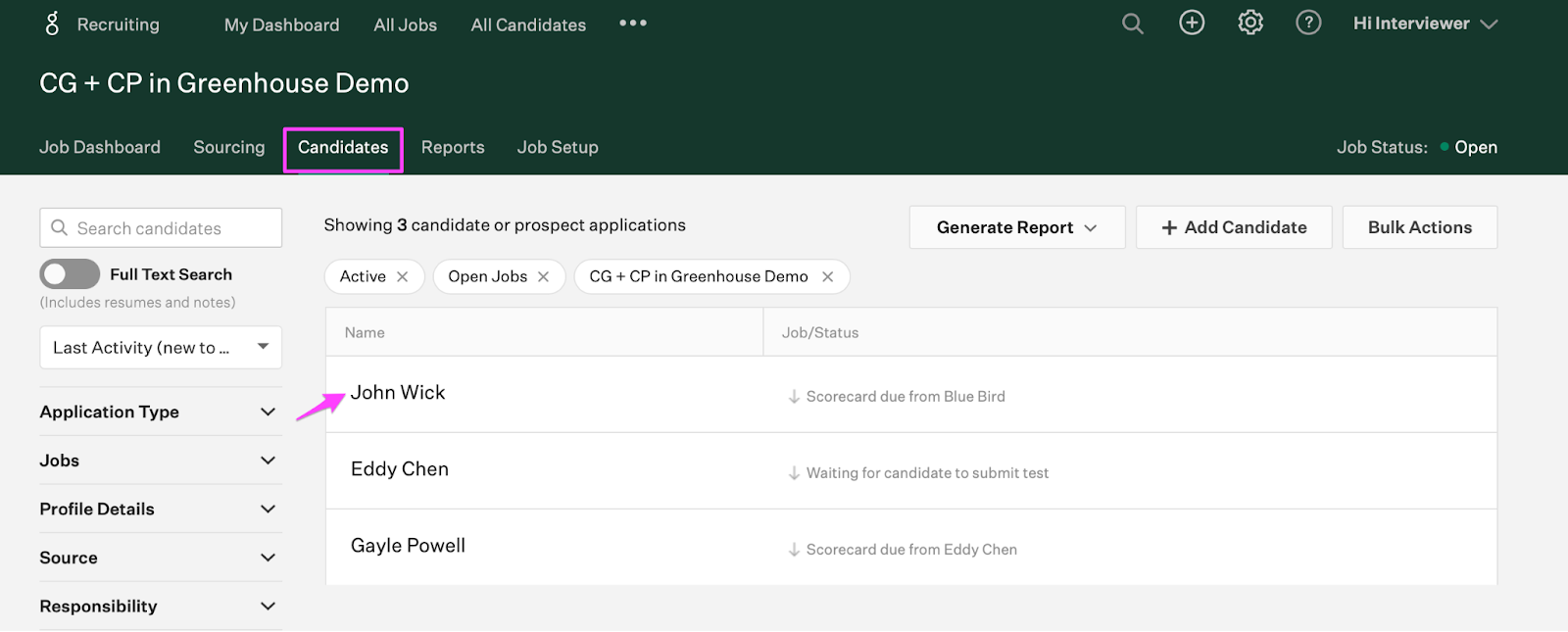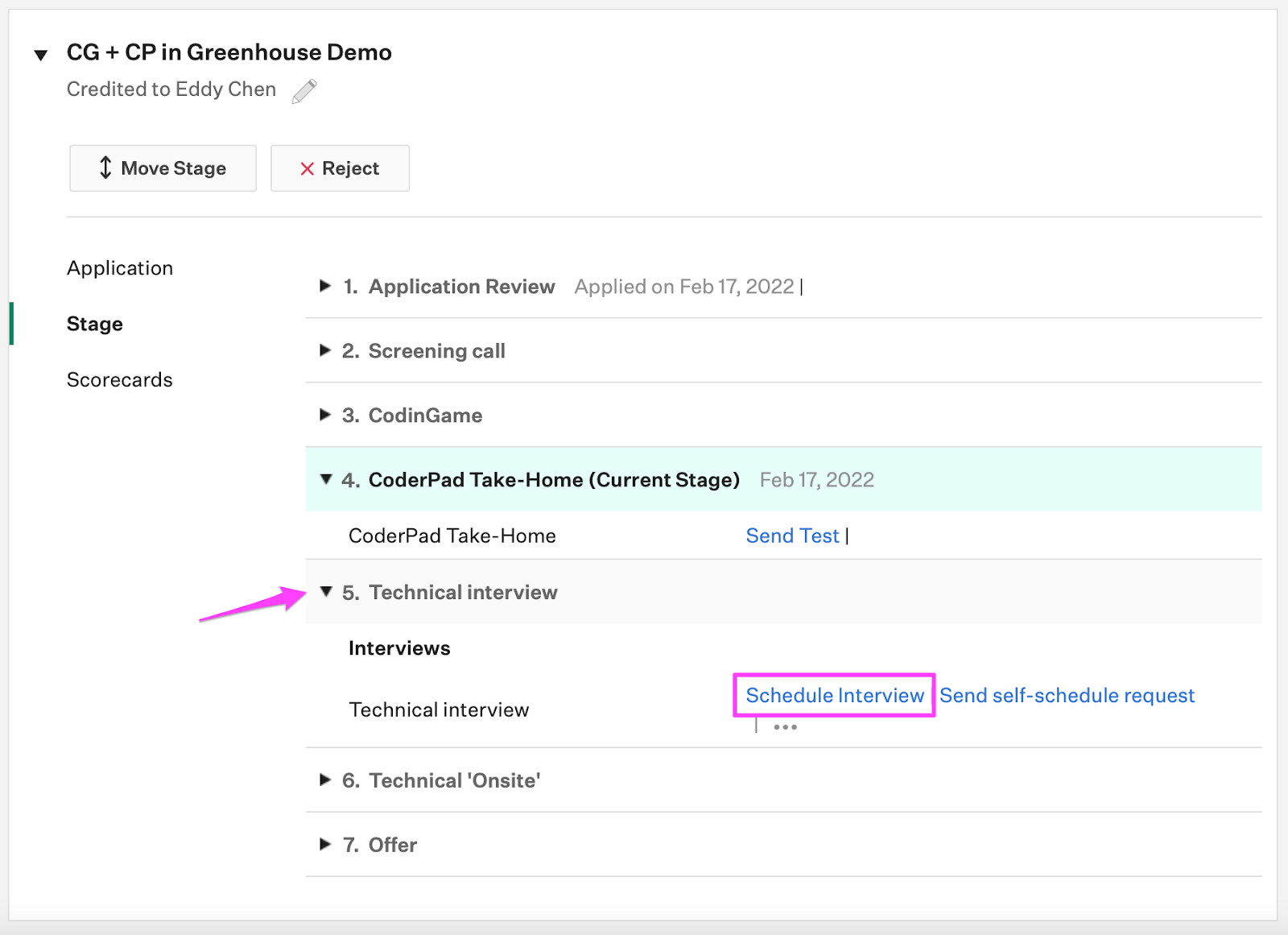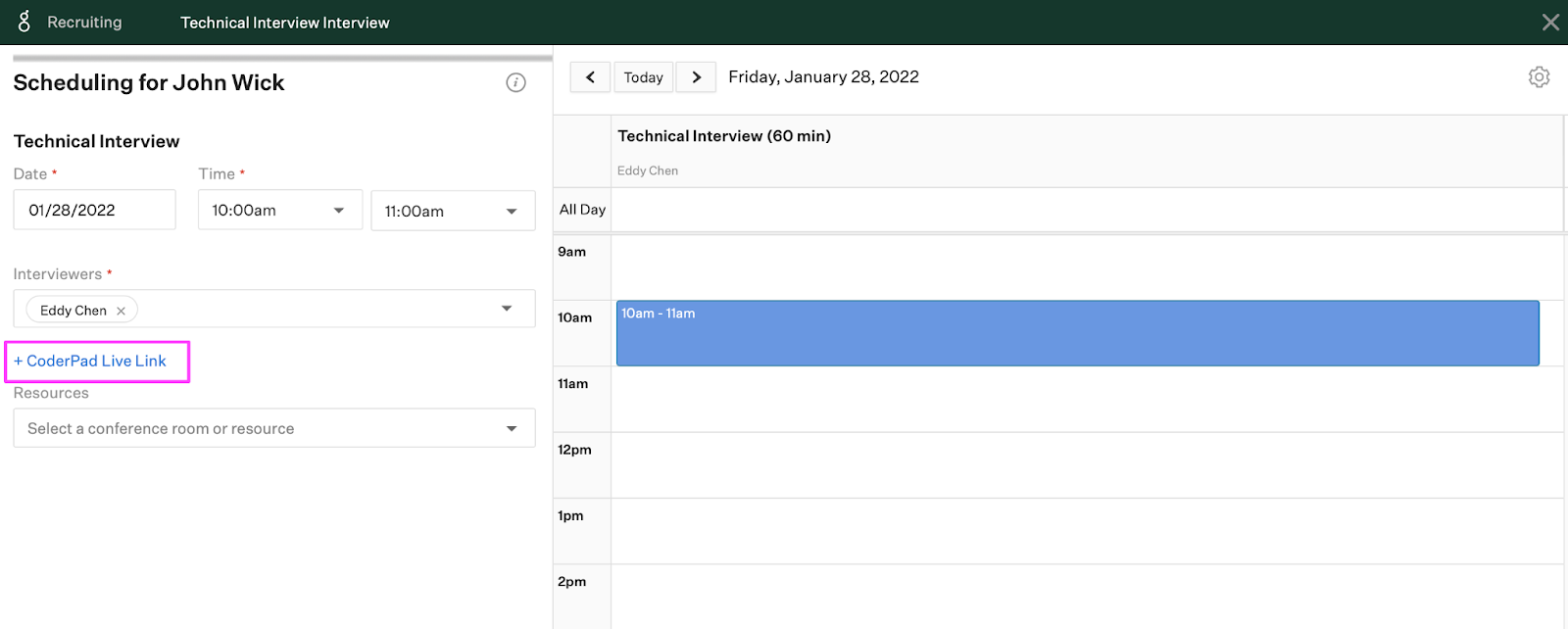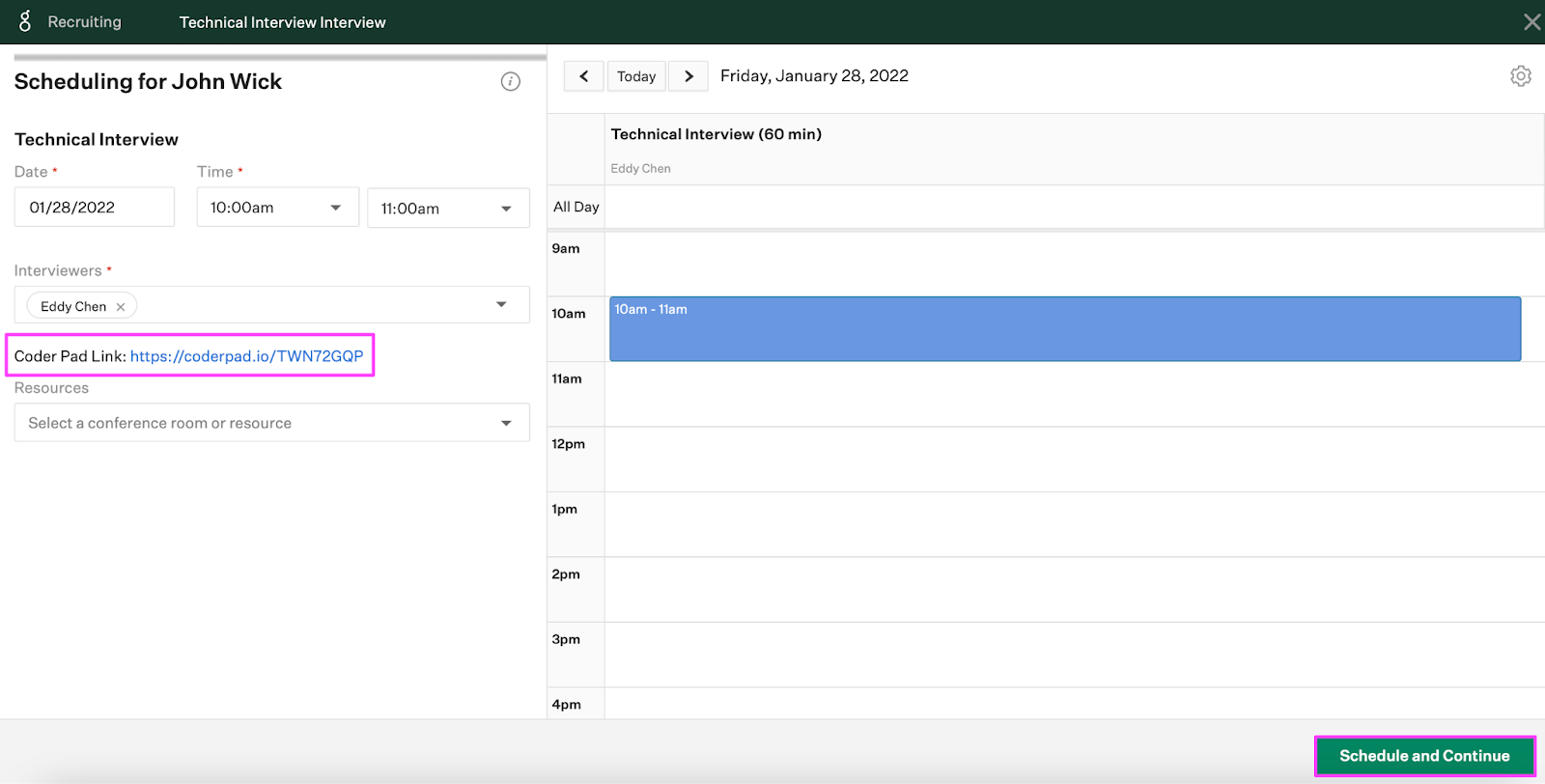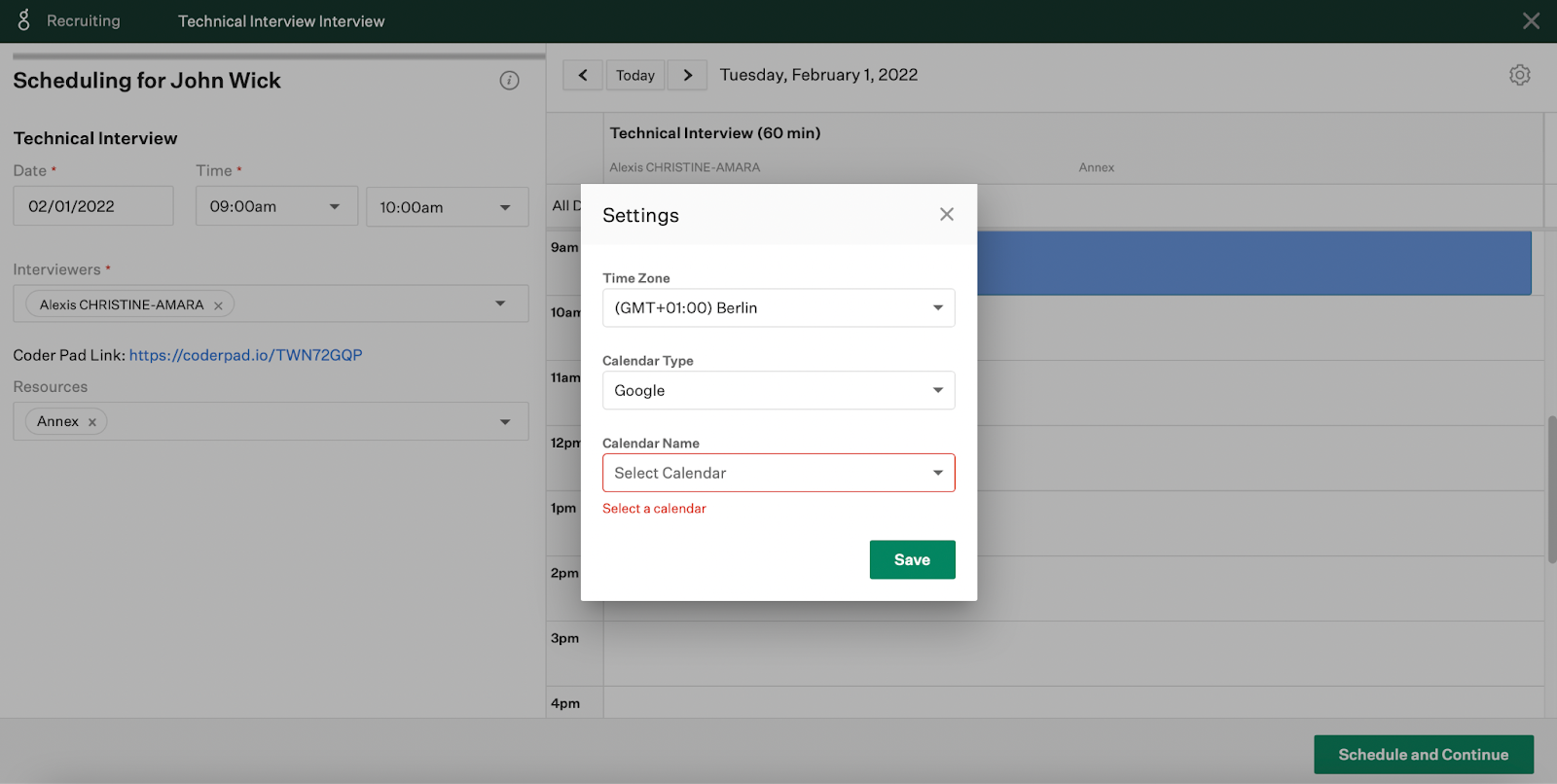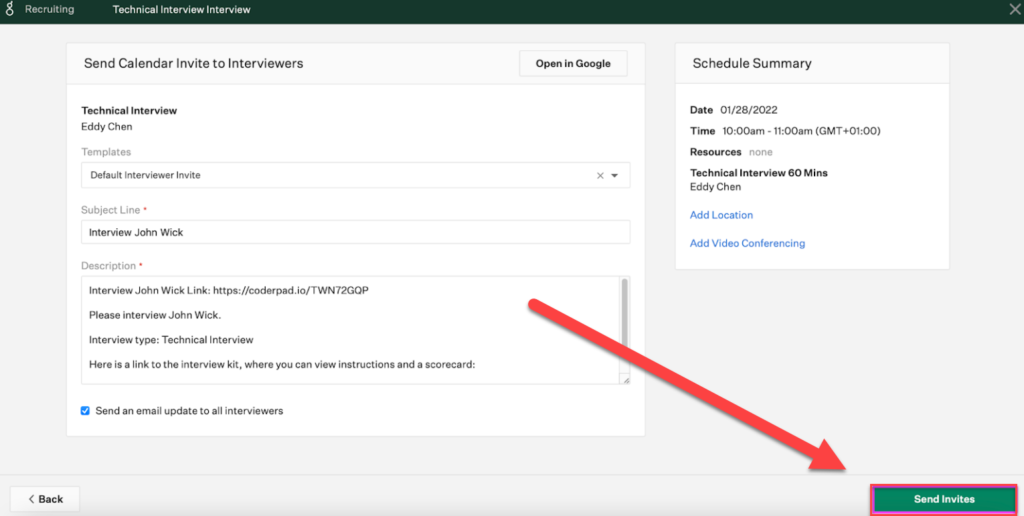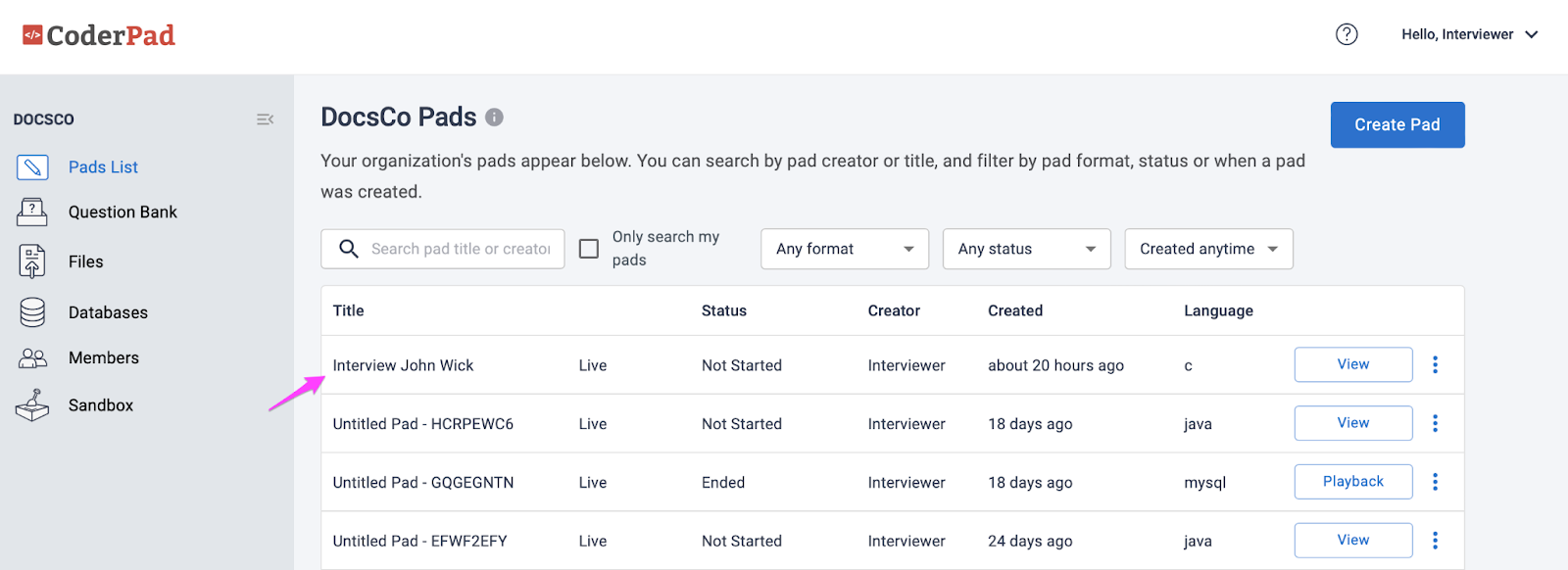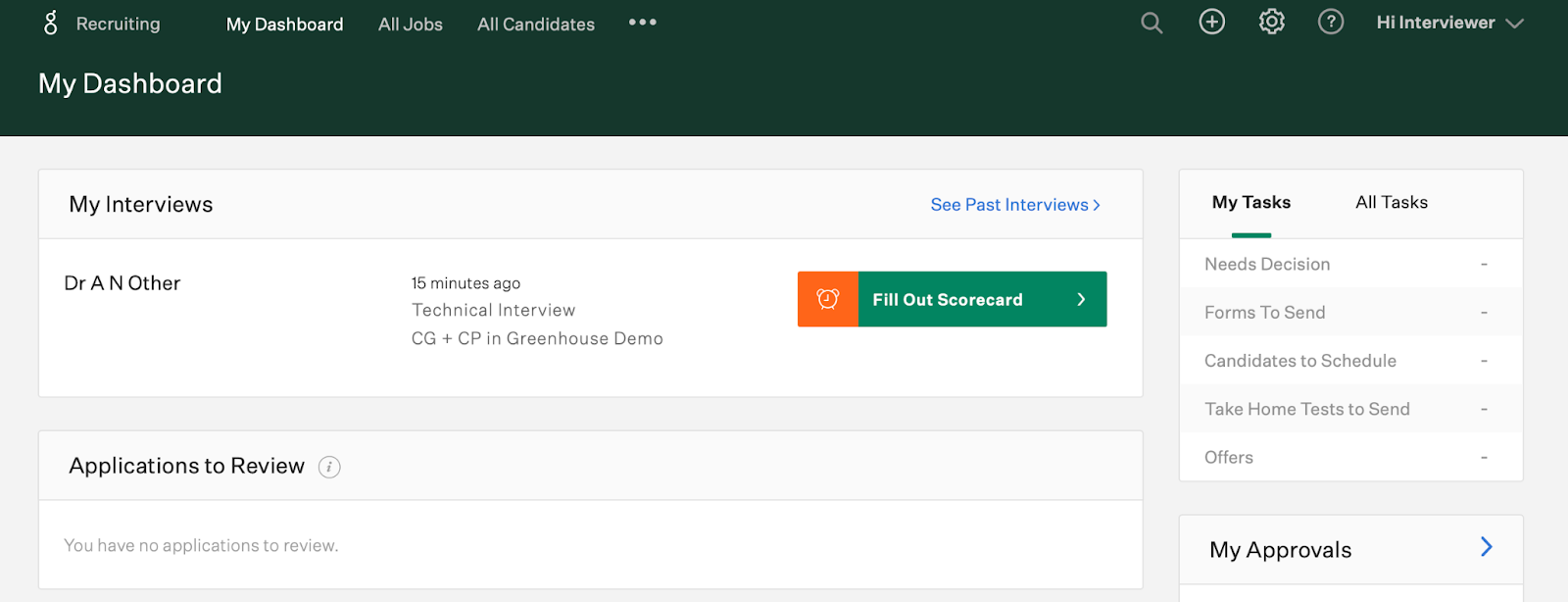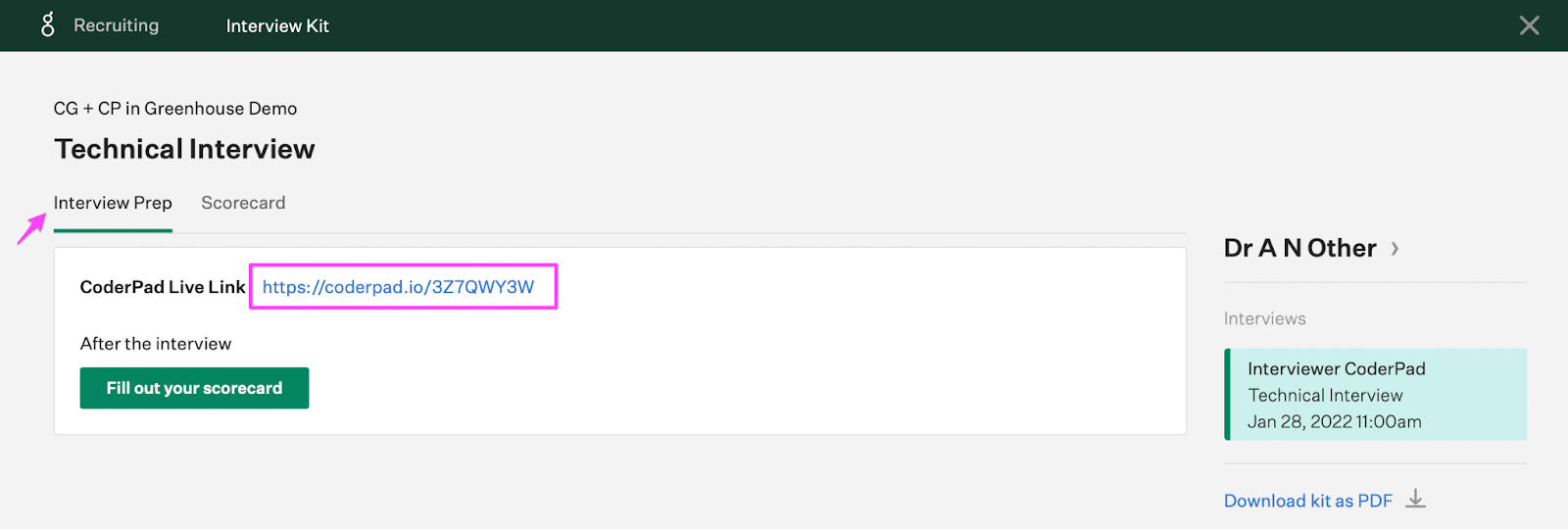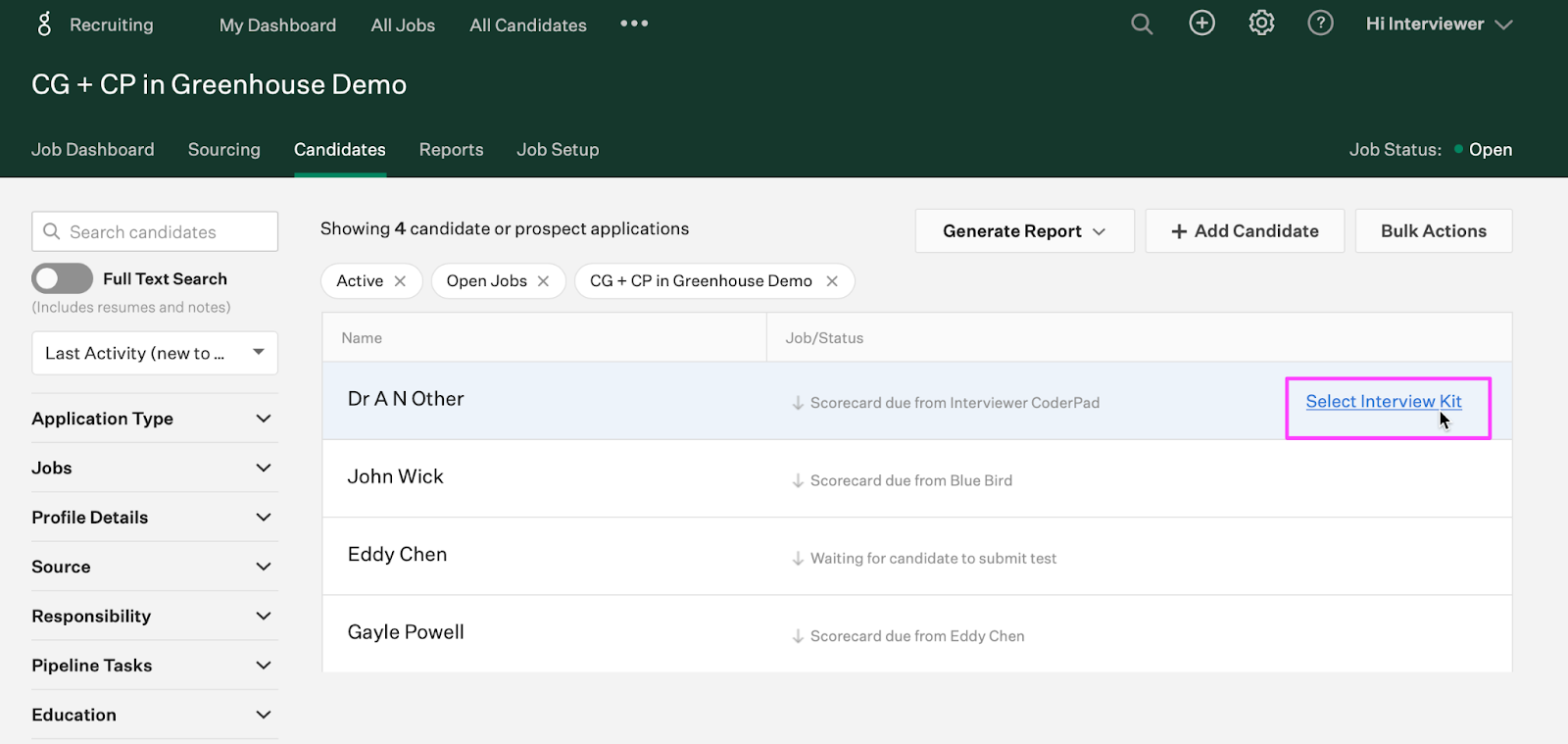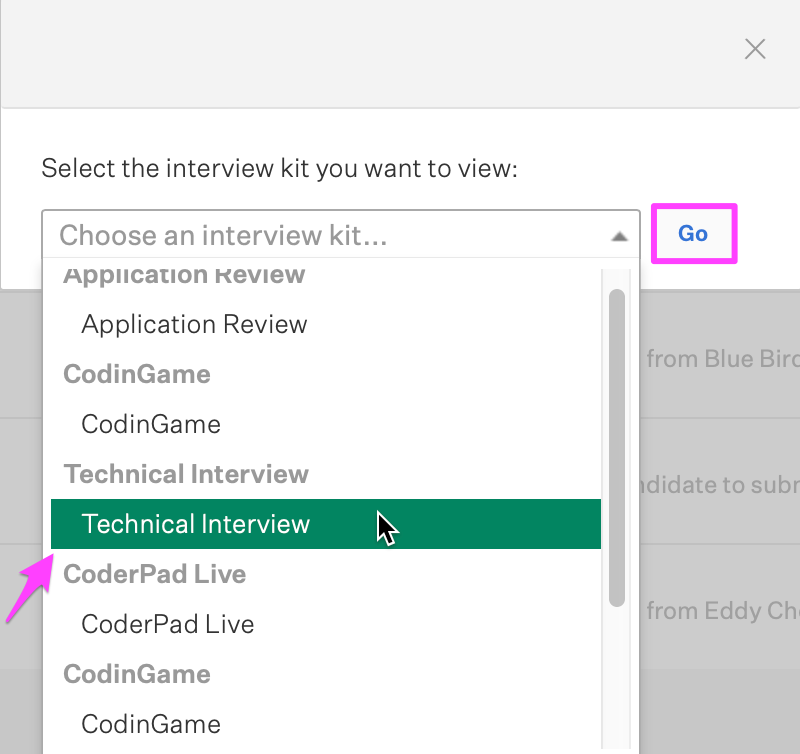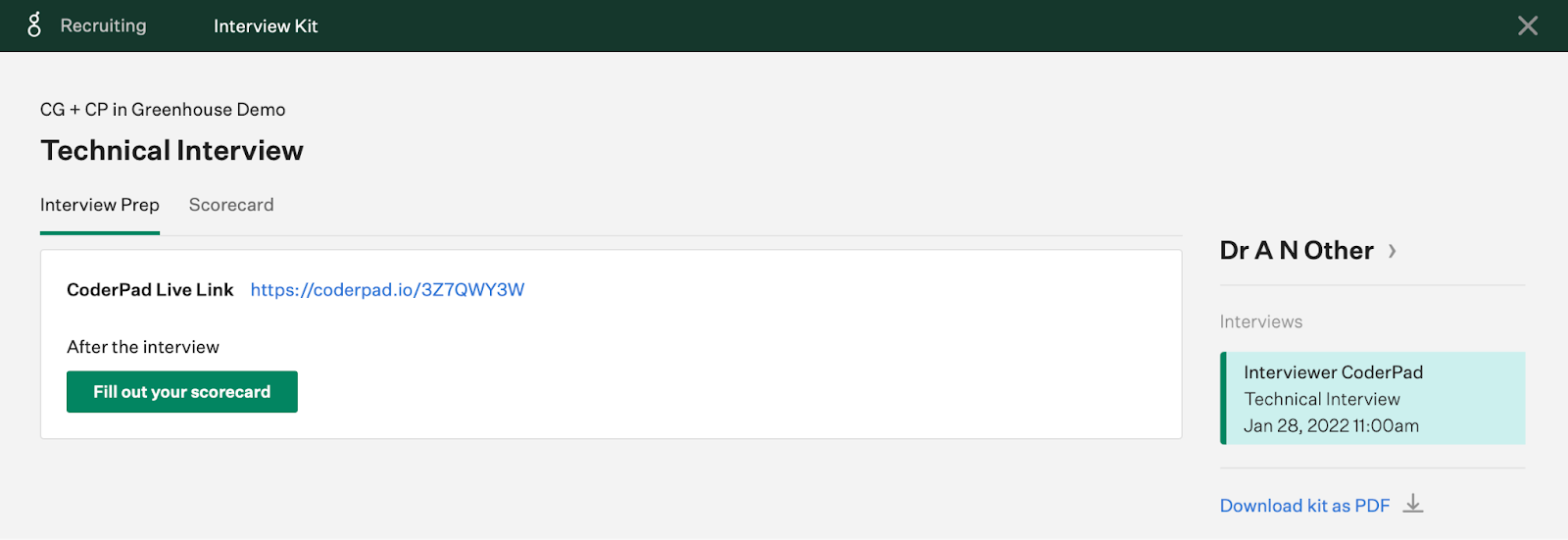Greenhouse live interview integration
Last updated on • Disponible en Français
ℹ️ As part of CoderPad’s rebranding effort, CoderPad Live is now just Interview. We’re still working with our integration partners to update the searches, until then you’ll still see references to “CoderPad” or “CoderPad Live” when you search within the partner’s application.
The Interview platform’s live integration with Greenhouse allows you to schedule and manage live interviews as part of the Greenhouse interview planning system.
ℹ️ You can find more information on the Greenhouse-side of the integration by checking out their full integration guide.
In this document, we show you how to:
- Find Your Interview API Key
- Enable the Interview Integration
- Connect your calendar to Greenhouse
- Schedule a candidate interview
- After the interview
❗Every user in your organization that wants to schedule and manage interviews with Greenhouse must have an Interview account, and set up the integration for their Greenhouse account.
1. Find Your Interview API Key
Your API key allows you to integrate Greenhouse Recruiting with the Interview platform.
Go to the My Settings page in your Interview account and copy the API Key.
2. Enable the Interview Integration
Go to your Greenhouse Recruiting dashboard.
Click the ellipsis ![]() on the navigation bar and select Integrations from the dropdown menu.
on the navigation bar and select Integrations from the dropdown menu.
On the Integrations page, search for “CoderPad”. Select CoderPad Live from the results list.
Click Connect in the CoderPad Live pop up.
Paste in your API key and click Save.
The Interview integration is now enabled for your account.
3. Connect your calendar to Greenhouse
In order to schedule candidate interviews, you have to connect your calendar to Greenhouse.
Click the ellipsis ![]() from your navigation bar and select Integrations from the dropdown menu.
from your navigation bar and select Integrations from the dropdown menu.
Click Scheduling from the Integrations dropdown list.
Select the calendar type you want to use.
Click Connect and follow the custom steps for your calendar choice.
You will see your connected calendar in your Greenhouse dashboard’s Overview page.
4. Schedule a candidate interview
✅ This section deals with interview plans and stages in Greenhouse. See the Greenhouse documentation for detailed information on creating interview plans and interview stages.
Go to the Job Dashboard and select the job you are scheduling interviews for.
In the job details, click on the Candidates tab, and select the candidate you want to invite to an interview.
Expand the Interview stage you want to schedule for, and select Schedule Interview.
⚠️You can only create one unique link per stage – if your interview has multiple stages that need pads, you will need a separate stage for each.
Add the interview details to the calendar and click + CoderPad Live Link.
You will see a new CoderPad link. Click Schedule and Continue.
Greenhouse may ask you to confirm calendar settings.
Confirm your calendar and click Save, then click Schedule and Continue again.
Check the details and click Send Invites.
Invites are automatically sent to Interviewers, though Candidates are not included on the calendar event created through the scheduling process outlined above. Be sure to notify the candidate by sending a candidate interview confirmation email, you’ll want to make sure you include the newly created CoderPad URL (now visible in the Interview dashboard) in the confirmation email body.
Back in the Interview dashboard, you will see the new pad in your pads list.
Visit the Interview documentation for more information on managing live interviews.
5. After the interview
In your Greenhouse dashboard, you will see information about the completed interview and links to next steps in the recruitment process.
Your interviewing team will receive an email reminder to fill out the scorecard after the interview.
There is a link to the Technical Interview scorecard in the email. If you click the Interview Prep section, you will find the CoderPad Live Link.
To find the same link in Greenhouse, go to the Candidates list in the Job details and hover over the relevant candidate.
Click the Select Interview Kit link.
In the dropdown, select the interview stage.
This takes you to the page containing the CoderPad live link for review.
Visit the Greenhouse support center for more information on managing the Greenhouse Recruitment process.
Visit the Interview documentation for more information on managing live interviews.