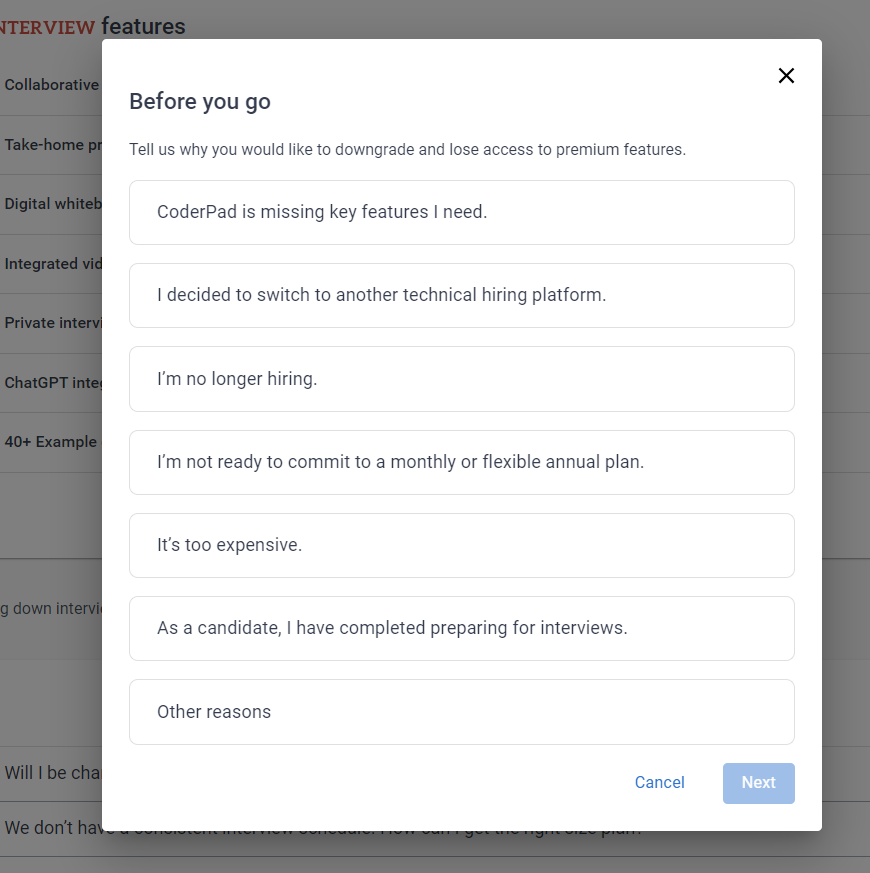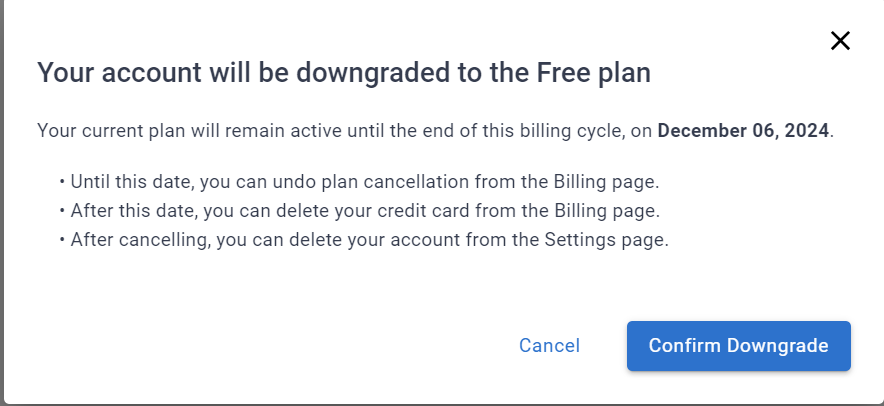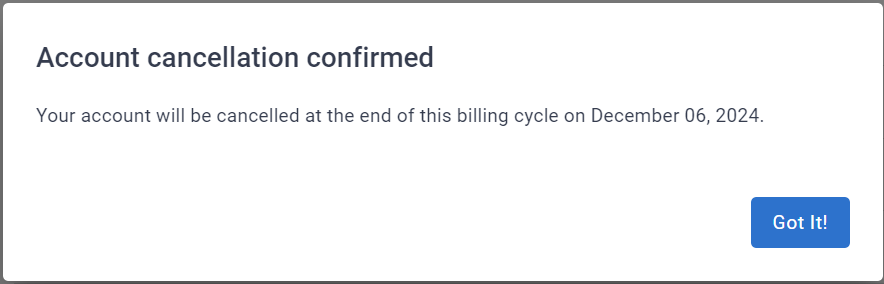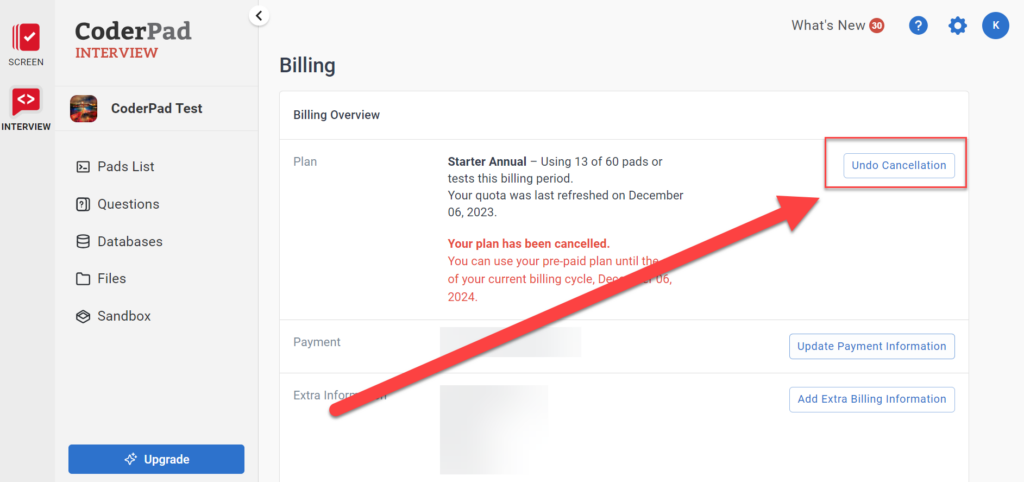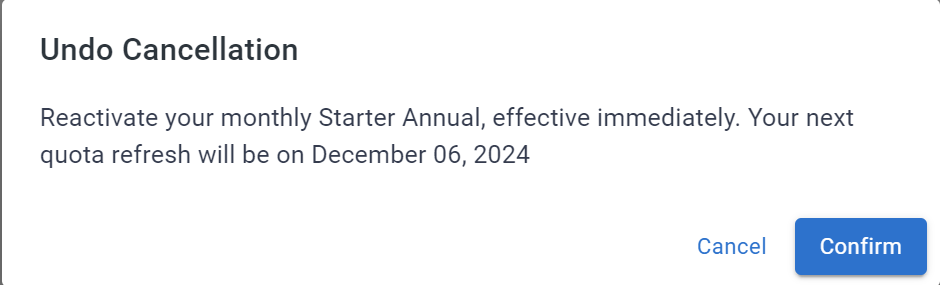Canceling your subscription
Last updated on • Disponible en Français
So your recruitment has slowed down and you want to reduce your plan or unsubscribe from CoderPad? We’re very sad to see you go and hope to see you again soon!
These steps are only available for customers with a monthly or annual plan paid by credit card. An account admin needs to take the following steps. If you have an Enterprise or invoiced account, please contact support to cancel or downgrade to the free tier.
To start the unsubscribe or downgrade process, first navigate to the Billing tab and select Unsubscribe under the Billing Overview section.
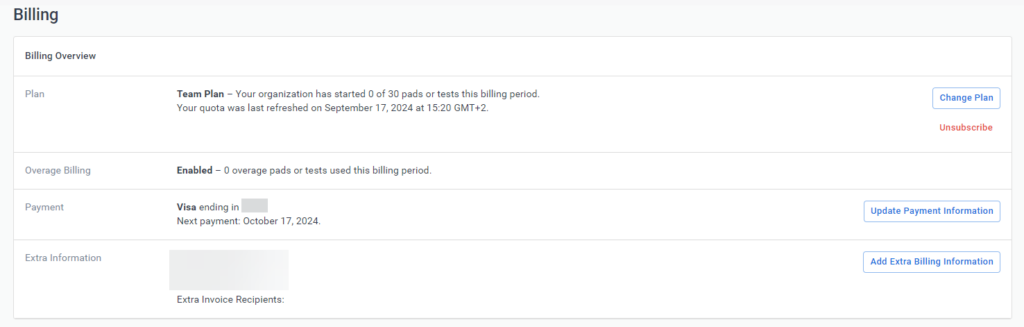
You will then be presented with the following pop-up window:
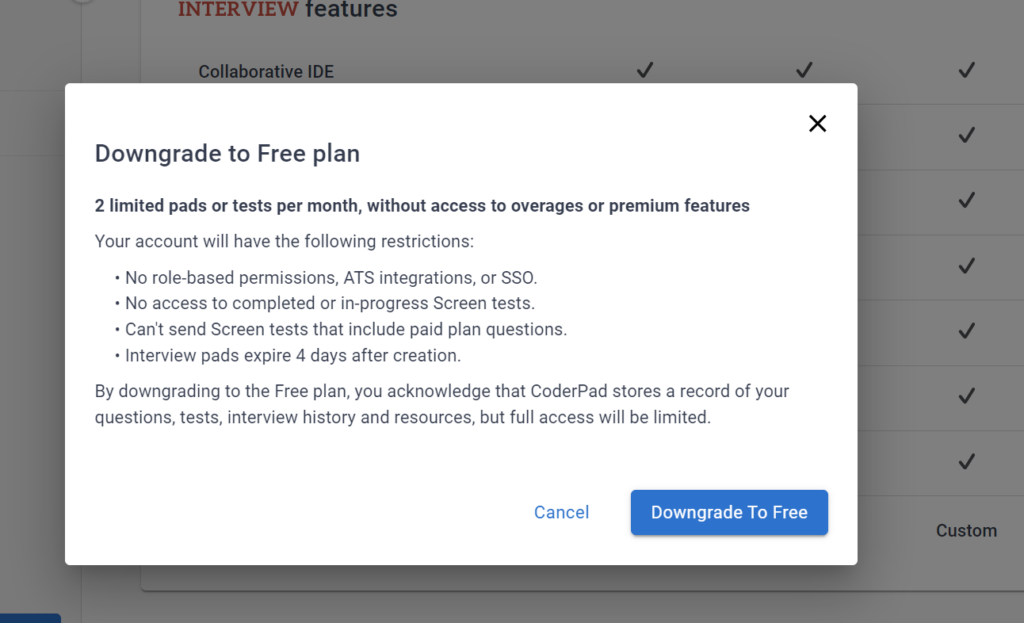
Click on Downgrade to Free to proceed with this option.
You’ll then be taken to the Downgrading to Free window. Select a reason why you’d like to downgrade your account, and then click Downgrade to Free to finish downgrading your account.
Once you click Proceed, you’ll be asked to confirm your downgrade.
You’ll then be presented with a confirmation of the downgrade, and you will no longer be billed for premium services.
Undo the cancellation
To undo your cancellation, simply navigate to the Billing page and click Undo Cancellation at the top of the screen.
Then click Confirm on the pop-up window to finish undoing the cancellation.