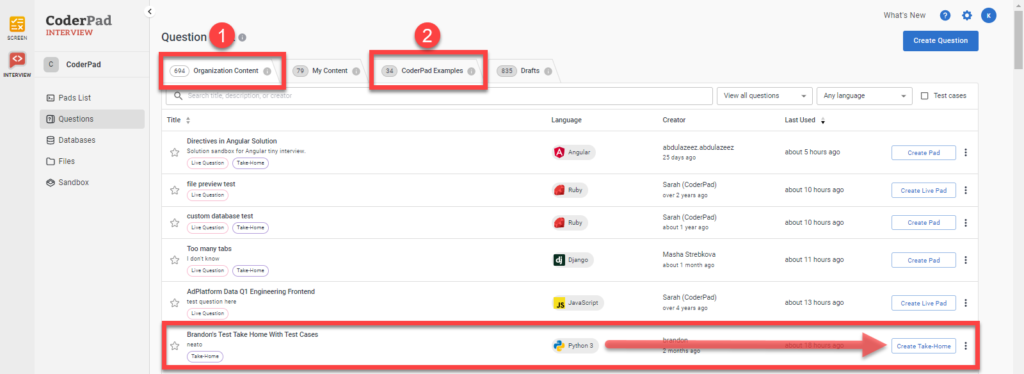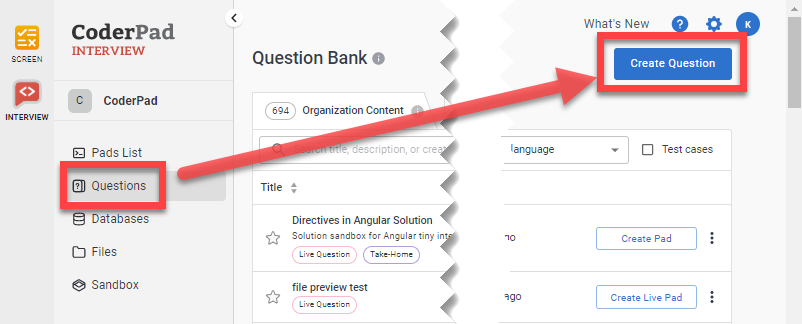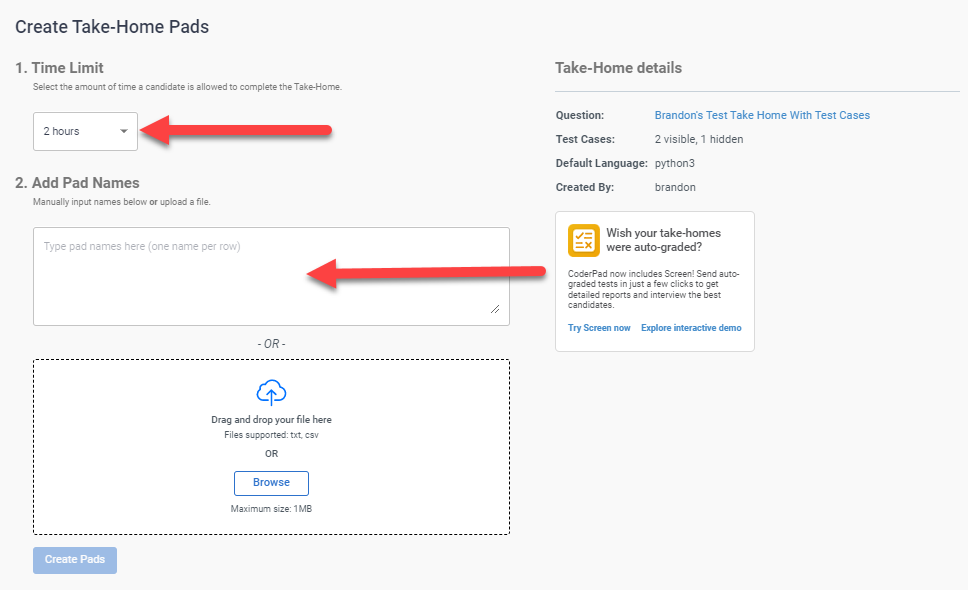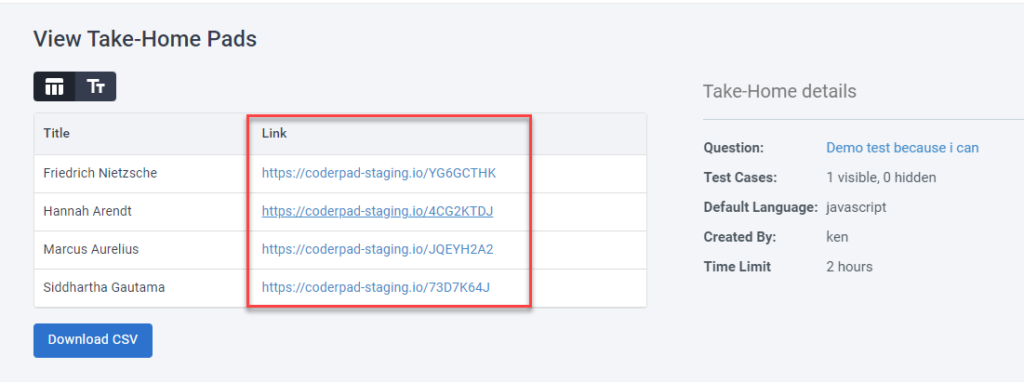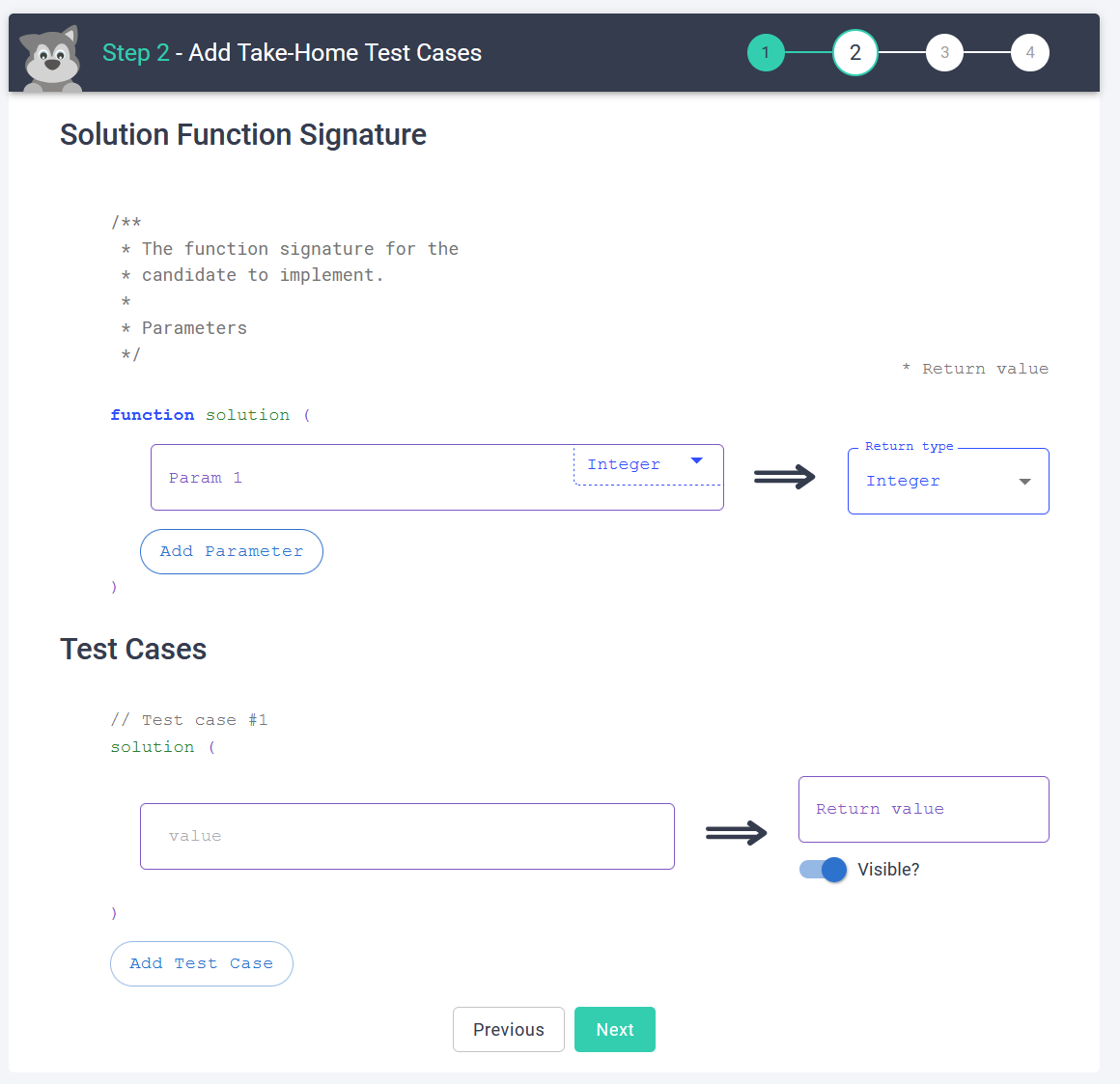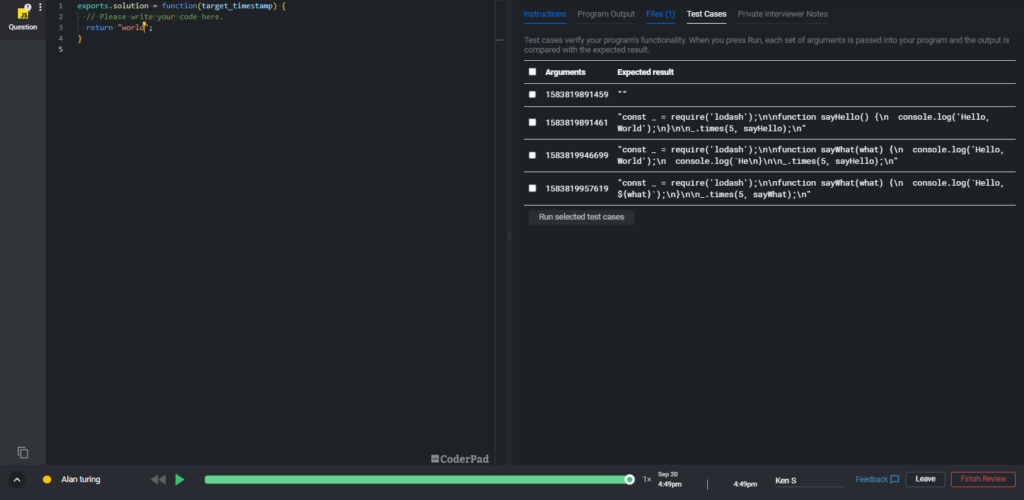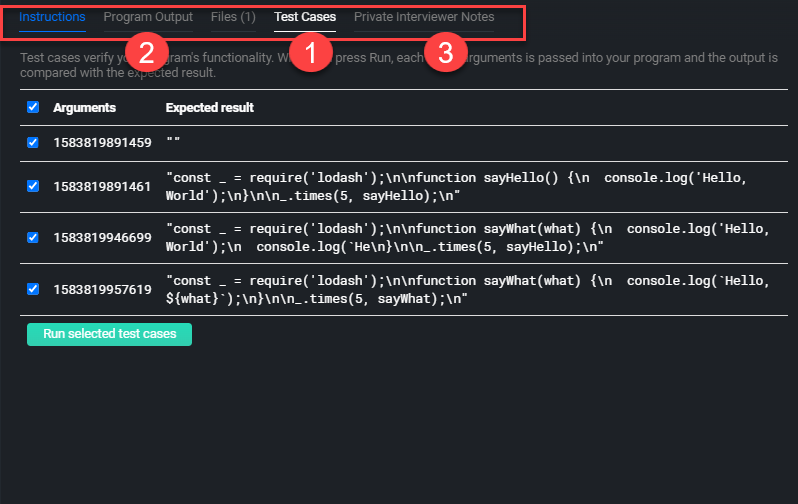Take-Home projects quick start
Last updated on • Disponible en Français
Interview’s take-home project feature allows you to set up a pad with technical questions, and send a link to the candidate for them to complete the project on their own time.
You can also include test cases with your questions. This allows you to provide the candidate with a set of tests that their code must pass. This helps a candidate better understand the desired solution you are looking for, but also allows you a chance to see how complete a candidate’s solution is.
Setting up a take-home project
1. From the left navigation select “Question Bank”. Once on the next page, you will see a new screen showing your library of questions. You have two options for creating a take-home project.
- To create a take-home test from an existing question, select a question from either 1) your company under Organization Content or from 2) Interview’s example list under CoderPad Examples and then select Create Take-Home.
- To create a new custom take-home project question from scratch, click Create Question and follow the prompts:
📃For more information on creating questions, check out the tutorial here.
2. Once you locate the question you want to use, you will select Create Take-Home. You’ll then be taken to the Create Take-Home Pads screen.
Here you’ll need to select the time limit (the default is 2 hours) and then add the names of the candidates you’d like to generate a link for. You can manually enter their name or drop in a file (.txt or .csv) with a list of candidates.
Once you click on Create [N] Pads, you’ll be presented with a screen that will generate the take-home test pad links for each candidate:
✅For more details on creating a take-home project pad, you can check out the full tutorial here. If you want create a single URL that will load a specific take-home project question for any number of candidates, check out our Public take-home project guide here.
Adding Test Cases
✅ At this time you cannot utilize test cases for multi-file framework language questions.
Test cases are a way to verify a candidate’s solution against a set of return values given a set of inputs.
You can add test cases to your take-home assessments when you create the question for the assessment in the question bank; additionally you can add them by editing the assessment question.
✅To learn more about test cases, what a function signature is, and how to add and remove test cases, please see our docs on test cases.
Reviewing results
Interview tracks every single keystroke of every participant’s solution within a pad during the take-home project. This is useful to review during a debrief to easily recall how a candidate reached their solution.
This playback is available once the candidate submits their project, or when the timer for the project runs out (whichever comes first). To access the playback, simply navigate back to your Pads List on your dashboard, find the pad you want to review, and click on Review:
The playback screen will look similar to this:
The playback screen has three tabs that you will find useful:
- Test Cases, which lists the results of the test cases you created for the take-home
- Program Output, which shows the printed output of running the candidate’s code.
- Private Interviewer Notes, which provides a space for you to take notes about the candidate’s work while reviewing the playback.