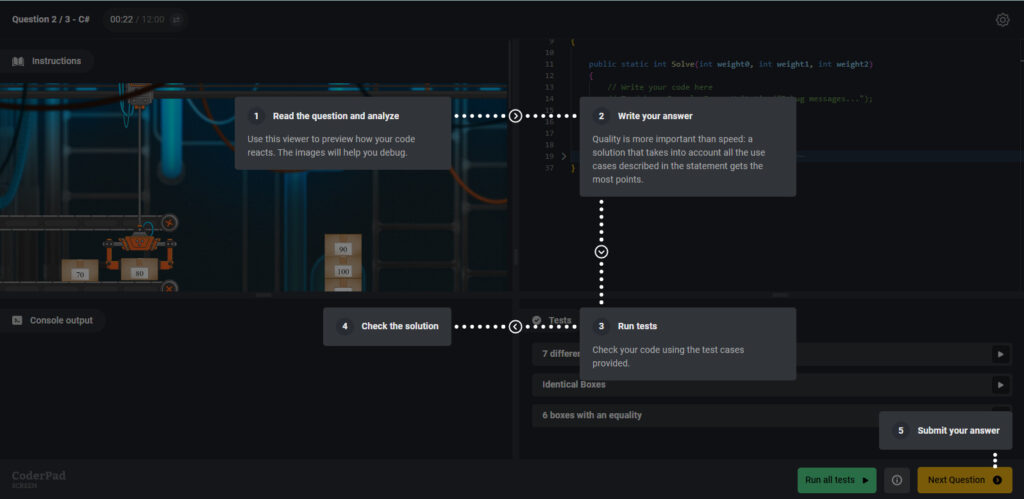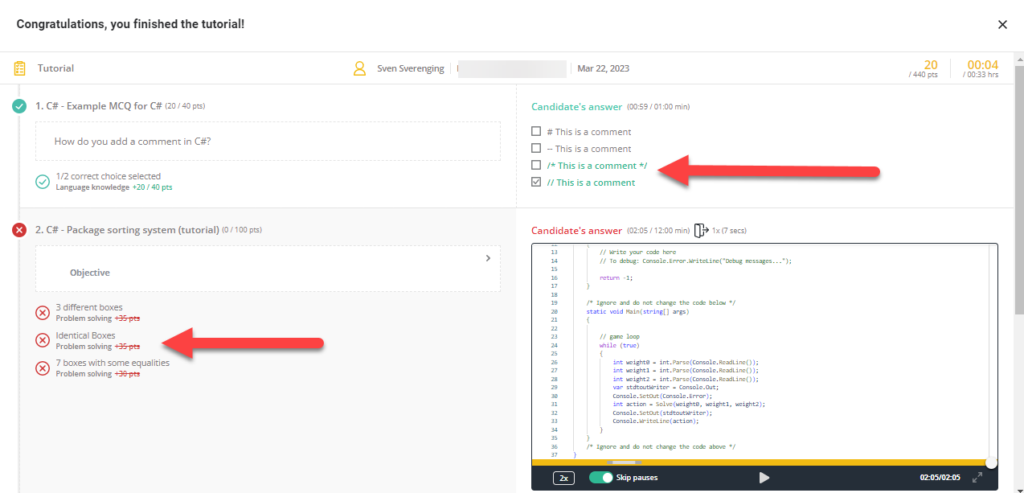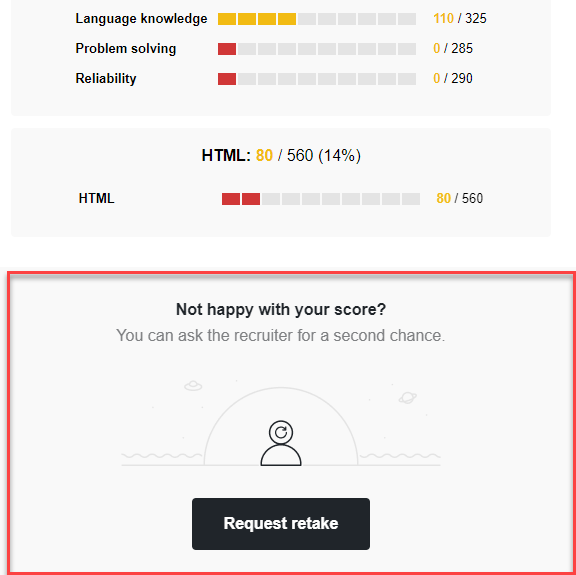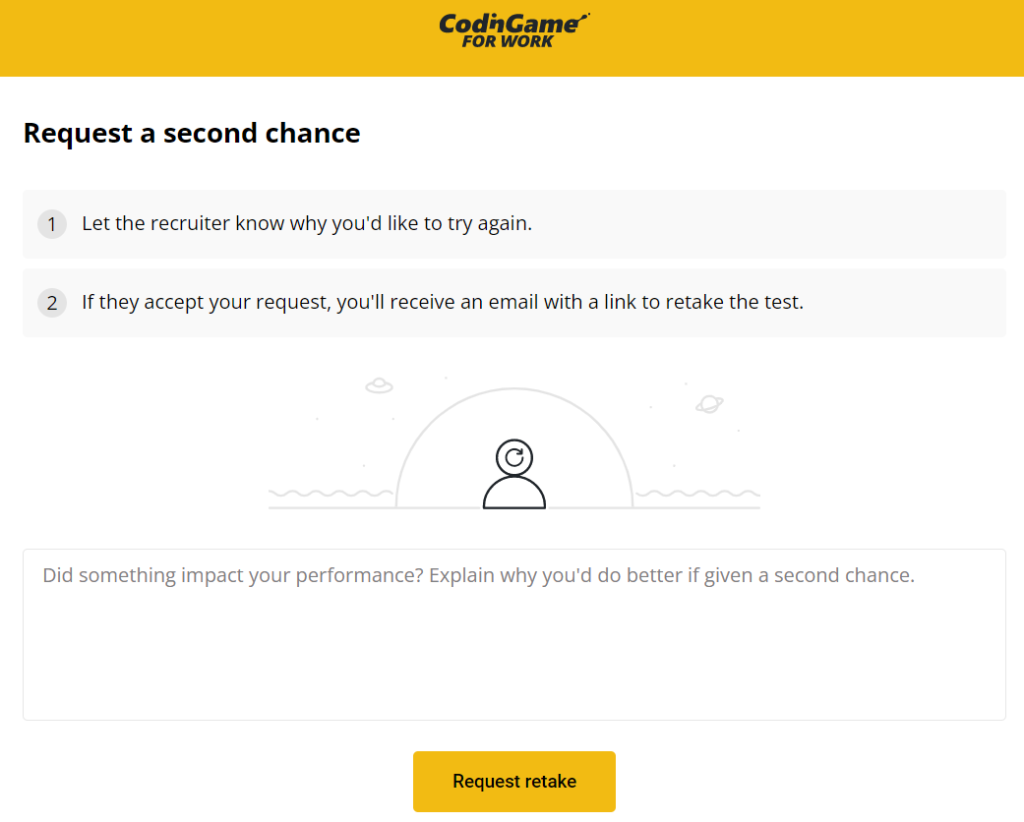Screen preparation guide
Last updated on • Disponible en Français
Below you’ll find a list of resources to help you prepare for your Screen assessment:
- Onboarding tutorial
- Preparing for a test
- Question types
- Keyboard shortcuts
- Supported browsers
- Request a test retake
✅Want some coding practice to prepare for your Screen assessment? You can access free gamified coding challenges on our CodinGame sibling site.
Onboarding tutorial
When you click on the invitation link, you’ll access a tutorial showing what a Screen test looks like.
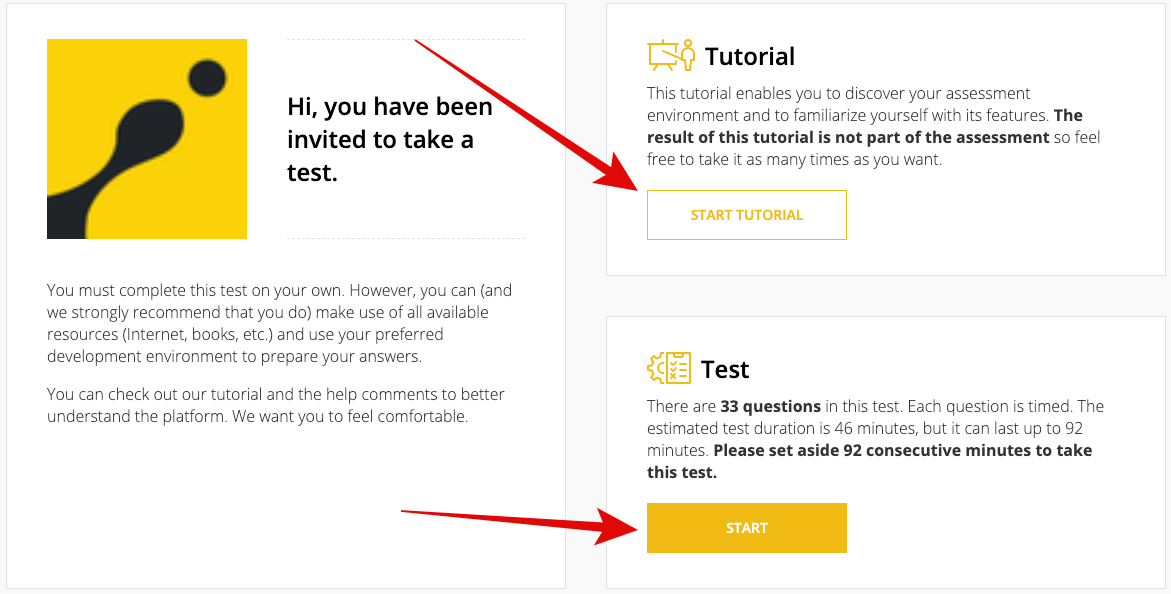
You can take it as many times as needed. A tutorial’s questions change from one test to another, depending on the technologies you’re evaluated on and the type of questions chosen by your recruiter. Two tutorials based on two different tests will not show the same questions.
✅ As we’re an online testing platform, the solutions are not available anywhere online. We are happy to help if you are facing a technical difficulty, but we will not provide any actual answers to the tutorial or test questions. If you encounter difficulties, do not hesitate to contact support or chat with us.
Also on the invitation screen you will also see how many questions you will have to work on and the maximum time that the test is expected to take you.
Scoring
Once you finish your tutorial, you will see your score for the questions you answered to help you understand how the scoring works.
✅ Some multiple choice questions (MCQs) have several correct answers.
The validators we use to see if your code is correct are not the same as the ones you see to test your solution in the test environment. This means that your attempt might “pass” even though your solution does not work properly.
If the question times out, you do not fail the question automatically; the code is immediately submitted at the time out. If your attempt works and gives you points, they will be added to your global score. You do not always have zero points on a timed-out question.
❗Your recruiter is the only one who can decide whether to send your score to you or not. CoderPad cannot access your test or provide your score. If you wish to know your score, please contact your recruiter.
Preparing for a Screen test
Since no one Screen test is the same, the best way to prepare is to keep your skills sharp by practicing software development as much as possible. To this end you can create an account with our CodinGame Community where you can improve your dev skills by solving puzzles and playing games that allow you to practice specific languages and technologies.
Question types
- Multiple choice questions: With only several seconds to answer, these questions are intended to test your language knowledge.
- Text questions: Same as above. These questions are made to test your language knowledge, and you will only have several seconds in order to type the text for your answer.
- Programming questions: With this type of question, you will have more time (several minutes or longer). You will be facing a problem with a starter code and will have to solve the problem in the most efficient way in order to get all the points. For these questions, you can make use of all available resources like StackOverflow or Google — however you may not have someone else actively solve the question for you.
- Gaming questions: Same as above. These are programming questions, but with a different outcome, as the visual rendering will be represented as a video game.
Keyboard shortcuts
At Screen, we use the Monaco Editor shortcut system in our editor. You can check out their website for more information.
Request a test retake
Some companies will allow you to retake a test.
If a company participates in this feature, you will see this screen at the bottom of your test results email:
Simply click on the Request retake button and you’ll be taken to a screen to explain the reason(s) you’d like to retake the test:
The request will be sent to the test administrator. They will then confirm or deny your retake request.
If your request is approved, you will be sent another test.