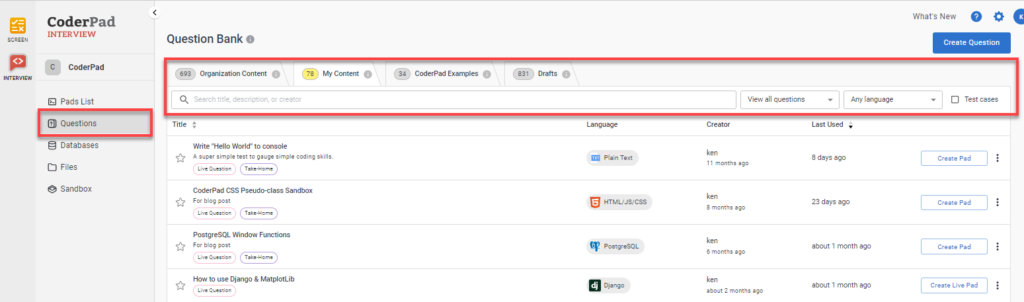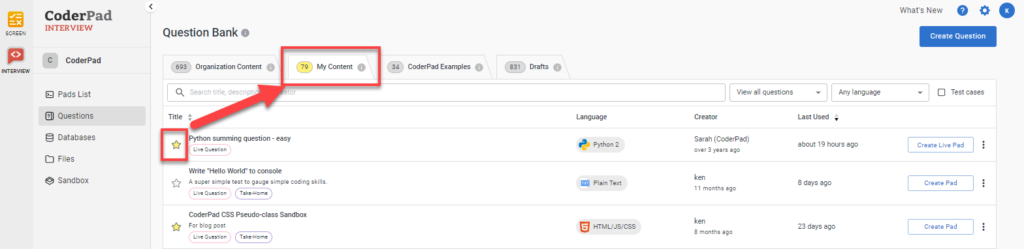Question bank
Last updated on • Disponible en Français
Standardizing your interview questions in the Question Bank helps your team ensure that all candidates interviewing for the same role are presented with the same materials (instructions, code, custom files, etc). It’s also simple for a hiring manager to create and save a question, and then use the “share with team” option to make it available for the whole team to use.
✅ You can create pads for Live Interviews and Take-Home projects from the Question Bank.
In addition to creating questions from scratch, you can also edit a copy of an Example Question as a foundation to build out an effective interview process.
Searching and filtering your questions
We’ve made it simple to search and filter through the Question Bank. You can search for keywords in the question title and description, or by creator name.
A language filter lets you find all questions that are available for a specific language. You can filter questions to easily find ones that are appropriate for either Live Interviews or Take-Home projects, with an extra “Test Cases” filter to find questions for Take-Home projects with test cases.
Organization Content
If you are a member of an organization, you’ll see an Organization Content tab. You can easily search, view and use questions created by other members of your organization in this section. Click the ⭐next to any question to save it to My Content.
My Content
Once you start creating your own questions, they will appear in the My Content tab. All questions you create will appear here for quick and easy reference, and are tagged for Live or Take-Home project use. If your account is part of an organization, you can also save frequently used questions created by someone else on your team to My Content by starring them.
CoderPad’s Examples
All new accounts start with the CoderPad Examples tab. Here, we provide Example Questions featuring:
- Multiple languages
- Multiple levels of difficulty
- Instructions for candidates
- Good/better/best solutions
- Can be copied to your account and completely customized
- Can be used for Live interviews or take-home projects
Drafts
In this tab you’ll be able to find all the questions from your organization that are shared and unpublished. Note that the Error Status column indicates if there are any issues with the question that may prevent it from being published.