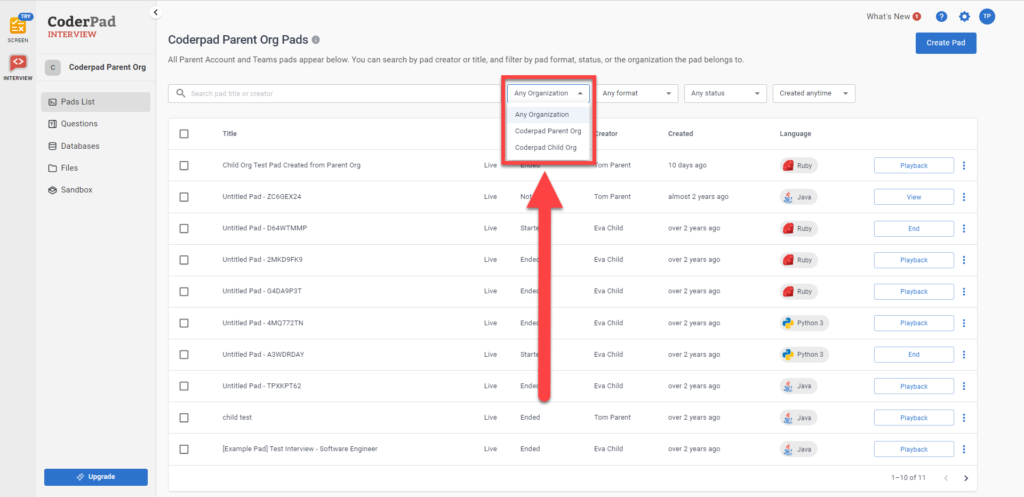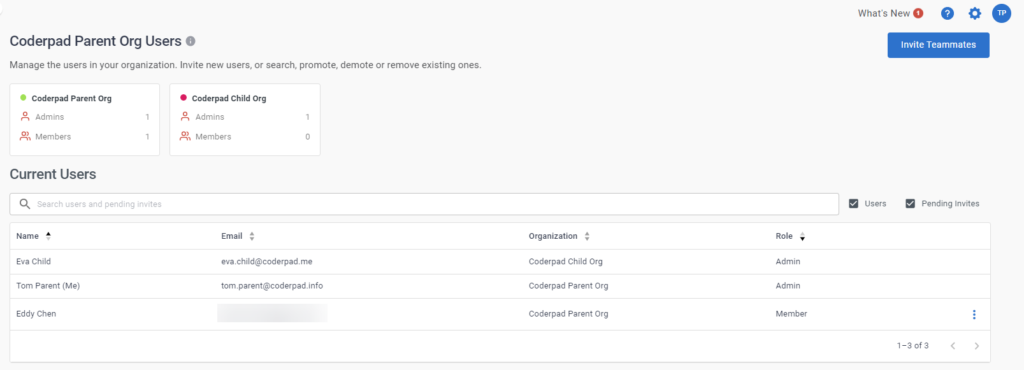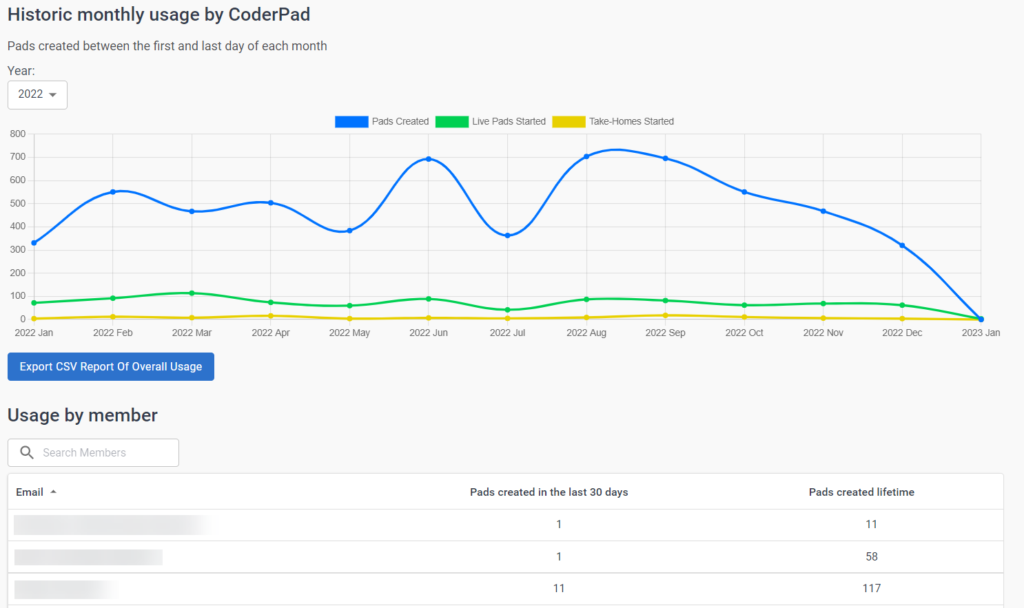Parent & child organizations
Last updated on • Disponible en Français
If your company has multiple entities that operate independently and want to use the Interview platform, you may benefit from setting up parent and child organizations.
For example, if your company acquires, or is acquired by, another company, and you both use Interview, you can merge the billing for pad usage into a single account while still maintaining independent pad lists and question banks for each of the member organizations.
In a parent/child organization setup, all child organizations roll up to the parent organization and share the same pad quota.
Although the child organizations share the same plan, they’re essentially independent from an access and visibility standpoint — each child organization will be able to view only its own interviews, questions, databases, etc, with no access to other organizations’ information.
On the admin side, program managers will be able to join the parent organization as superadmins to view Interview usage and reporting data across all organizations. If recruiting coordinators need to schedule interviews across multiple organizations, a non-admin account in the parent organization allows them to schedule interviews for different organizations.
ℹ️ Parent and child organization setup is only available to enterprise customers. If you’d like to set this up for your account, please reach out to your Customer Success representative.
The parent organization
The parent organization is the umbrella organization that oversees all of the different groups or teams (i.e. the child organizations) that want access to Interview. Members of the parent organization typically use Interview for administration and reporting, rather than for scheduling and conducting interviews.
The parent organization has superadmin access to all interviews, questions, and other data belonging to all organizations, plus reporting tools. Parent organization admins will also be able to view and modify all questions, files, and databases being used by organizations, to ensure that only approved content is being presented to candidates.
When parent/child organizations are configured for your Interview account, the main pads list (https://coderpad.io/pads) in the parent organization has an organization filter. The default view shows all pads across all organizations. Parent organization members can use the organization filter to view only pads belonging to a specific organization:
✅ This organization level filter is also available for the question bank, custom files, and databases.
The parent organization Users page shows the list of organizations at the top. Below that, you can see all users, their organization, and their role type:
The parent organization also provides a regular Member role. If you have recruiting coordinators that need to schedule across multiple child organizations (instead of scheduling for just one organization), they should be members in the parent organization.
This gives them access to a Create Pad button with an additional benefit – when creating a pad, they can assign it to any organization, and that pad will appear in that organization’s dashboard:

Switching users between organizations
At this time, parent organization admins cannot move users between organizations.
If someone is in the wrong organization, you can simply send them an invite from the correct organization. They will receive an email where they will confirm that they want to switch, and then they will have access to the correct organization.
Organization reporting
In terms of reporting, users in the parent organization can see a roll up for all child organizations or they can see usage for individual child organizations.
The Usage page allows parent organization members to view, filter, and export usage data across the entire organization, or by individual organizations.
This page provides both a count of total pads used by organization, plus a usage count by member email within a specific organization.
The child organization
These are the different teams or subsidiaries who want access to Interview.
Admins of the parent organization are typically responsible for determining who should be set as the admins of the child organizations when the child organizations are initially created, with one exception – if you are moving existing organizations into a new parent/child structure, the child organizations will likely already have admins.
Once there is an admin on a child organization, they can invite new admins or members as needed.
If you have an Enterprise subscription and you’d like to add a child organization to your parent organization, please reach out to your Customer Success representative. We will need the name of the new child organization, the admin(s) of the new child organization, and ideally the member(s) of the new child organization in order to proceed. Typical turn around time for adding a new child organization is 3-5 days.
Frequently Asked Questions
Do I need to set up a parent/child organization relationship?
Setting up parent/child organizations is not the best setup for all our customers. Evaluate the benefits and drawbacks to determine if this is the right decision for your company.
Benefits
- Access controls: Good for ensuring that different teams can only see their own users, pads, questions, etc.
- Budgeting: You can allocate a budget for each team based on their usage, and view company wide usage.
- Visibility: Easier for the parent organization admins to see company wide who does and doesn’t have access to Interview.
Drawbacks
- Limited collaboration: Teams cannot collaborate on hiring because teams can’t see each other’s pads, questions, etc.
- SSO complexity: Increased complexity of SSO configuration and process for adding new users, especially with a large number of child organizations
Will anything change for my company’s existing organizations, including recruiting coordinators and interviewers?
Recruiting teams and interviewers who currently log in to an Interview organization that previously had its own individual paid plan will see almost no change to their organization. Organization members will continue to log in using their existing credentials, and the dashboard and pad scheduling will continue to work exactly as before. They will see only their organization’s pads, questions, databases, etc.
The only significant difference for these organizations is that they will no longer see a Billing section in their dashboard, as they will draw pads from the parent organization rather than purchasing their own quota.
⚠️ If organization A was previously using interview questions saved in the question bank that are now assigned to organization B, organization A will no longer be able to view or use those questions.
By default, all members of an individual organization will be able to invite new users to join that organization, and all members will be able to create pads. If you need these options to be further restricted to only admin members of the organization, please let our customer success team know, and we can enable custom settings.
How will login work if our organizations use SSO (single-sign on)?
If the entire parent company uses the same SSO provider, each organization can configure its own SSO login URL. Our customer success team will be happy to assist with this setup.
Example structure of SSO login URLs might look something like this:
- coderpad_platform.coderpad.io
- coderpad_frontend.coderpad.io
- coderpad_affiliate.coderpad.io
In order to ensure that new users will be added to the correct organization, an admin from that organization will need to send an invite to new users from the Members page. The invite will prompt the new user to register with the correct organization. After successfully registering, they will then be able to use that organization’s SSO login URL to access their organization going forward.
If an affiliate company uses a different SSO provider, a separate SSO login URL can be individually configured by that organization. In the case of a different SSO provider, invitations do not need to be sent to join that organization.