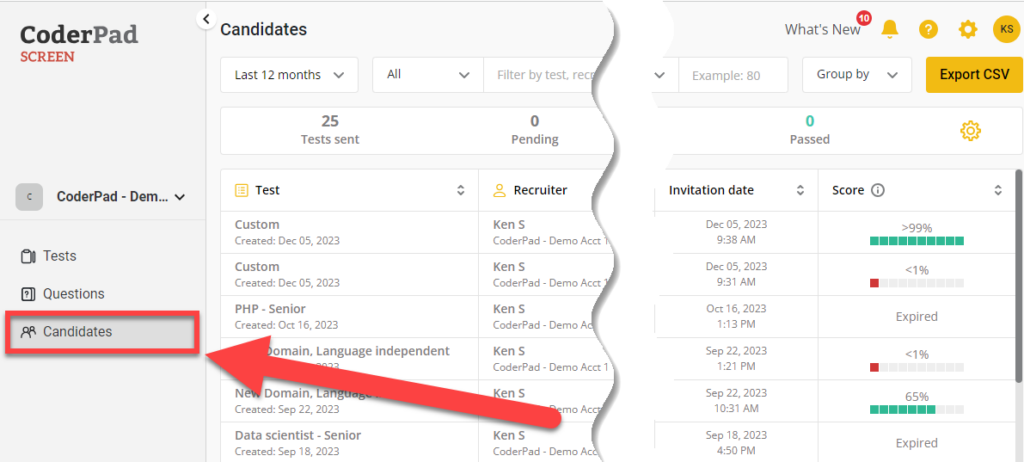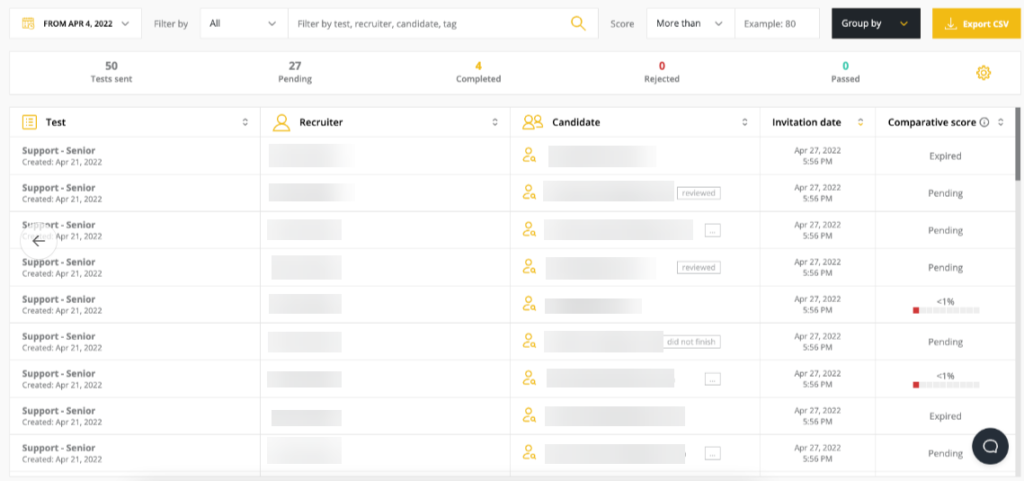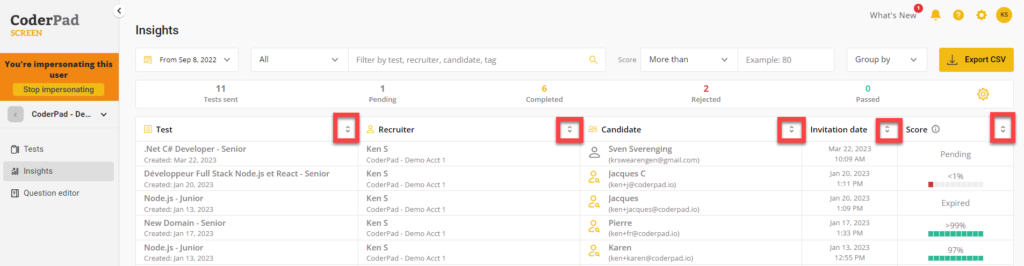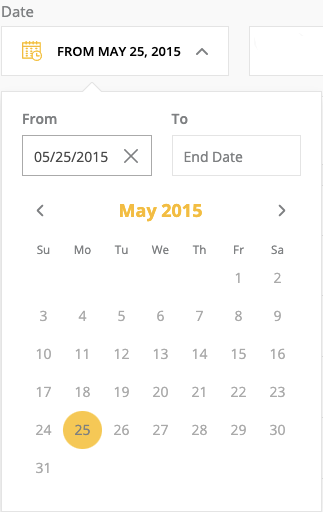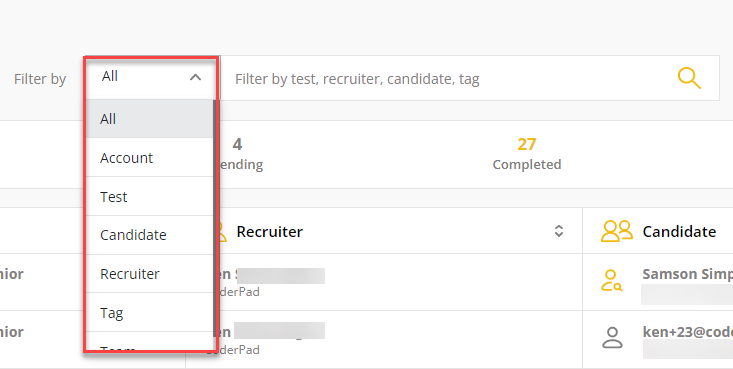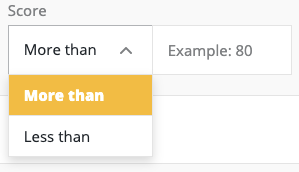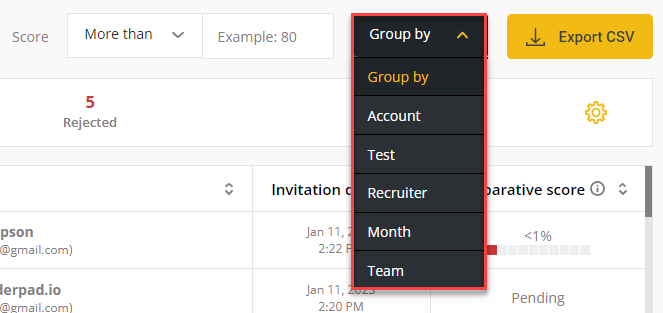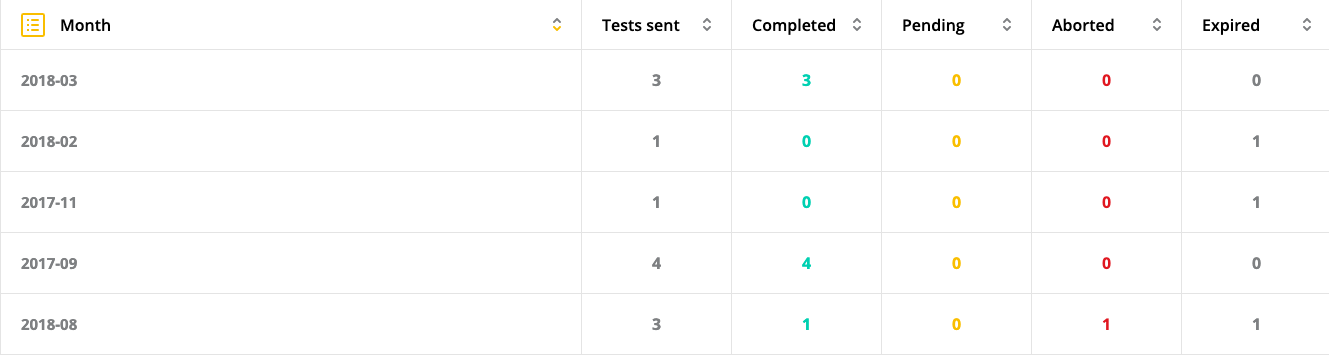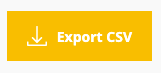Candidates dashboard
Last updated on • Disponible en Français
✅To access the Candidates feature, you will need permissions to the Candidates dashboard from your account administrator.
Candidates will let you see all a summary of your candidates and tests from the time your account was created to the present.
To access it click on Candidates in the left nav menu.
You will land on the Candidates page. In the summary bar you’ll see number of tests sent, completed, pending, rejected, and passed:
You can order your tables by a test name, recruiter’s name, candidate’s name, invitation date, or comparative score.
Each line is clickable and will open the selected candidate’s test report for easy management.
Here is how to sort your data:
- By date: The farthest you can go back is your account’s creation date.
- Filter by: Here you can specify the field and the category.
- Score: Filters your candidate by requested score.
- Group by: Filters your statistics per test/recruiter/month.
- Test: Displays your details per test, with each line breaking down your data per test.
- Recruiter: Displays one row per account user.
- Month
- Teams: Displays one row per team.
And if you need to, do not forget you can export this information as a CSV file: