CoderPad Interview Spring Releases
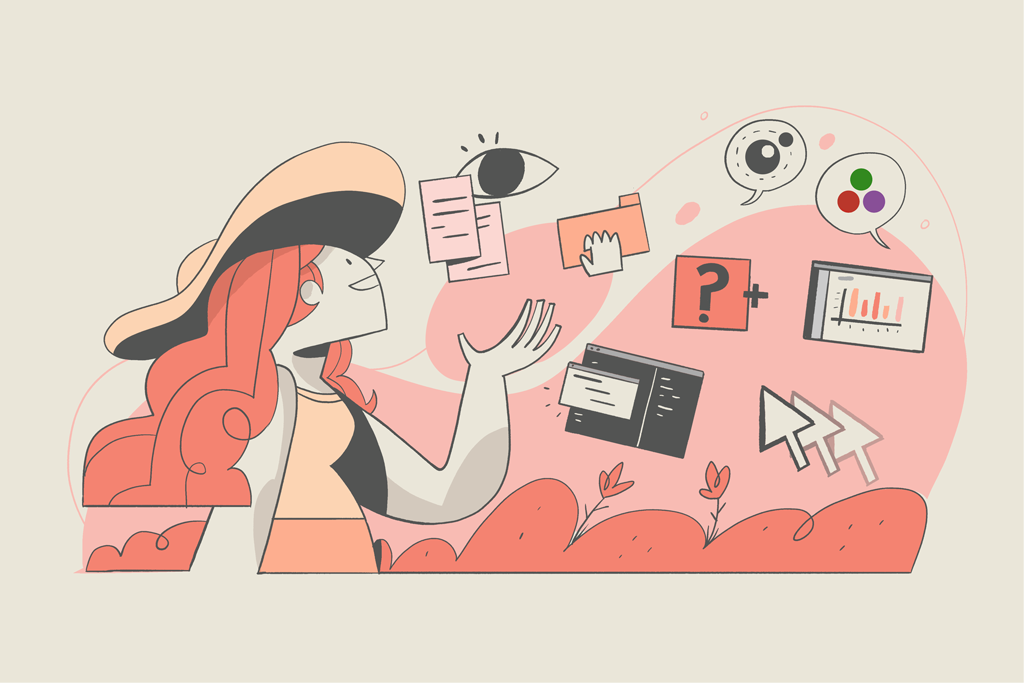
The CoderPad Interview team sprung forward this season with lots of exciting releases. What’s new in your CoderPad Interview account? Keep reading to find out:
1. Drag & drop functionality
Customers can now load files from the desktop or Github repo with a simple drag and drop interface. All they need to do is drag and drop folders or files into the file tree, and their project loads immediately into the Interview pad. They can then edit the files as needed to create the ideal assessment for candidates.
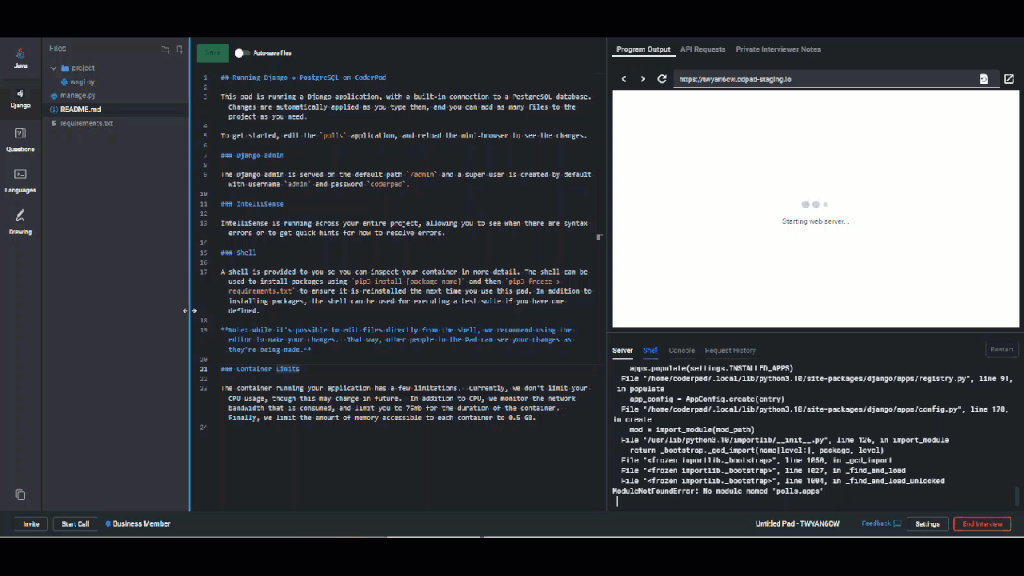
2. Copy-paste detection in Code Playback
Now users can have more insight into their candidate’s code with copy-paste detection, now available in playback. In the playback bar customers will see a yellow dot every time a candidate has copied content from a source outside the pad. When you hover over it, a code pasted message will pop up:
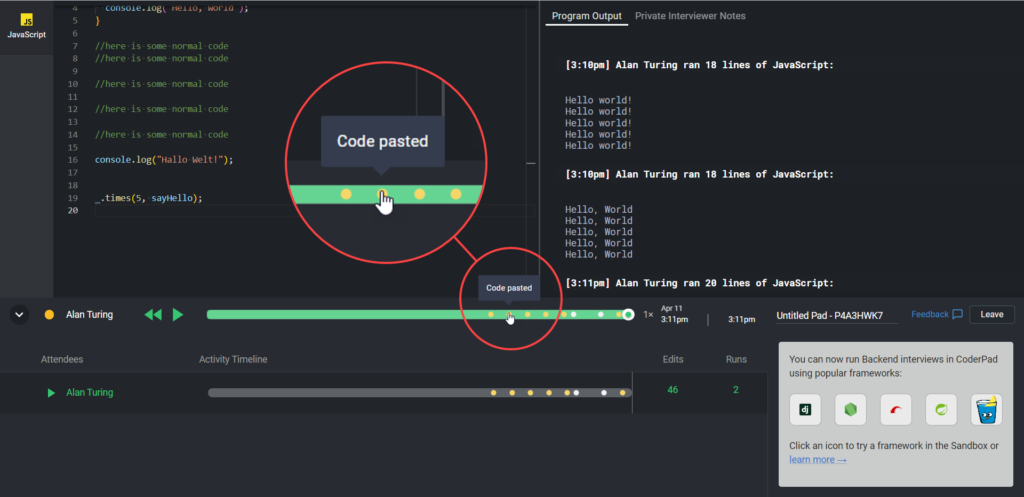
Interviewers can click on that yellow dot to jump to the paste event to evaluate it to see if it meets their criteria for cheating.
But remember!! Pasted code does not always equal cheating. While it could be from sources like StackOverflow or ChatGPT, they could also simply be code that a candidate has been working on in their own IDE or editor like Notepad++.
3. Run a fullstack Node.js/React interview
For the fullstack teams out there – if you’ve ever thought it would be cool to run a fullstack interview in CoderPad, it’s now possible! We’ve provided an interesting and challenging example question that customers can use for inspiration, or can delete its content and start from a blank slate.
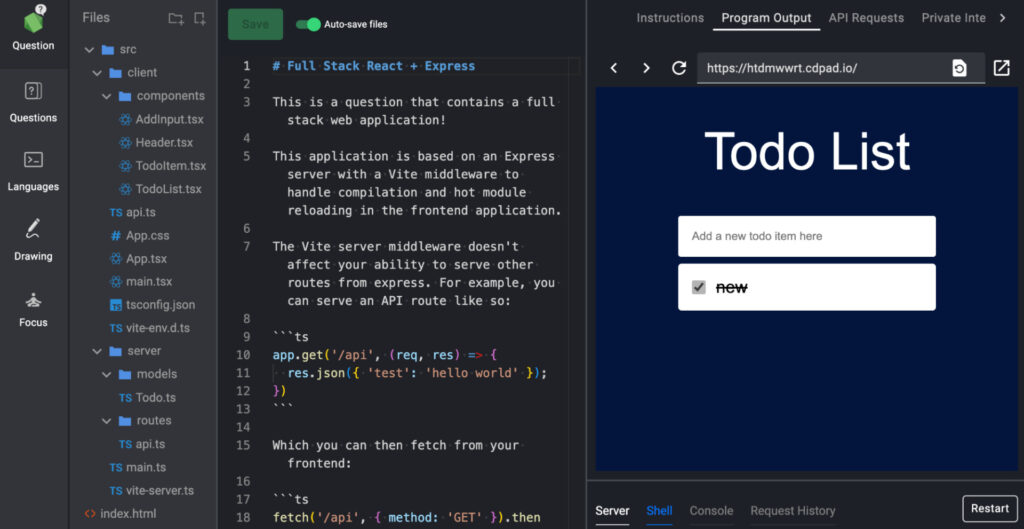
4. Rename a pad from the dashboard
Now instead of going into a pad to rename the title, customers can do so directly from the dashboard. This will help them stay organized by more quickly changing the names of pads. Click on the title of any pad in your dashboard to test it out.
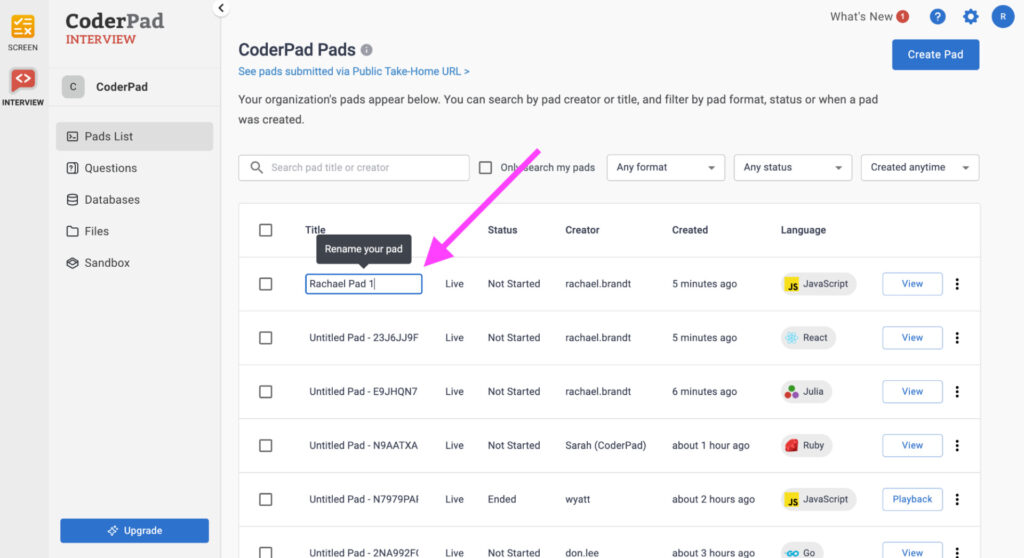
5. New languages: Julia & Lua
Julia & Lua are now available as languages within the interview environment. Click on languages, look for Julia or Lua, select it, and you’ll be within that language’s pad.
The Lua environment gives you the ability to write simple syntax with powerful data description constructs, making it ideal for configuration, scripting, and rapid prototyping.
The Julia environment gives you the ability to write and execute high-performace code with ease while using a flexible and dynamic syntax.
6. Quick Actions
With new Quick Actions, customers can create and launch pads in the language of their choice in just one click. Quick Action options are based on your default languages. Customers can remove them or add new ones by clicking on the ‘Edit’ button.
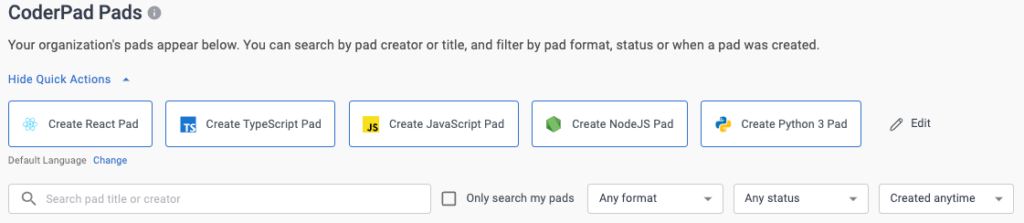
7. Pop-out interview instructions
We’ve made it easier for candidates and interviewers to lay out their CoderPad interview! We’ve added the option to pop out interview instructions into a separate window.
Customers can tab back and forth between Instructions and Program Output without taking their hands off the keyboard, or place the instructions window wherever they have extra screen real estate.
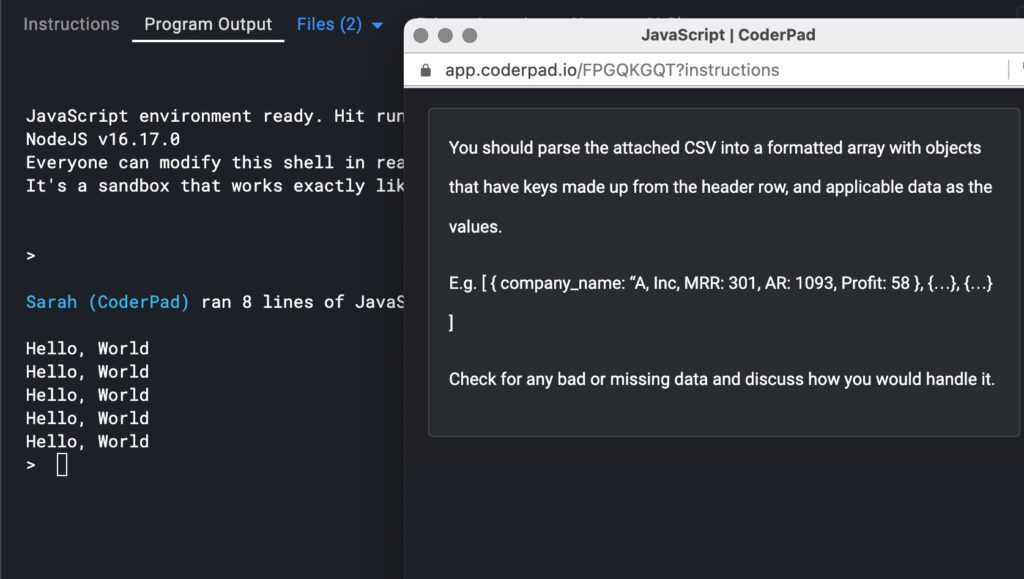
How to use this feature: Starting from any pad question with an Instructions tab, click “Open instructions in a new window” at the top of the tab.
8. Insights page
This page provides insights on a team’s product usage and helps customers and their teams see how interviews are being conducted across the organization. Admins can see all their account’s statistics from the time the account was created to the present.
Admins can access this page by (1) clicking on the settings gear icon at the top right of the screen and (2) selecting Insights from the drop-down menu:
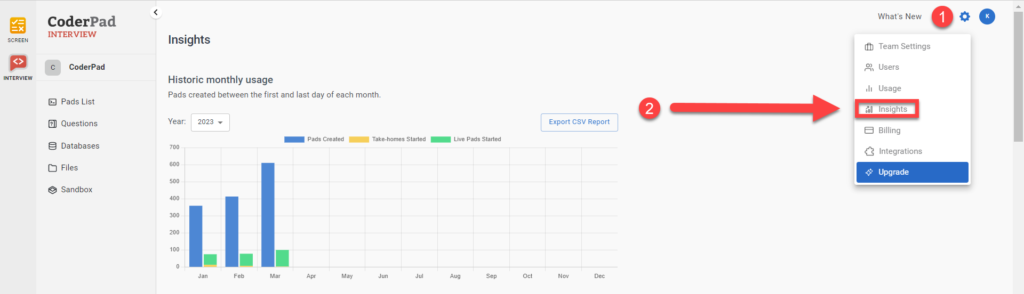
This feature includes data points like:
- Historic monthly usage
- Usage by member
- Most used questions
- Pads started by language and language used in pads
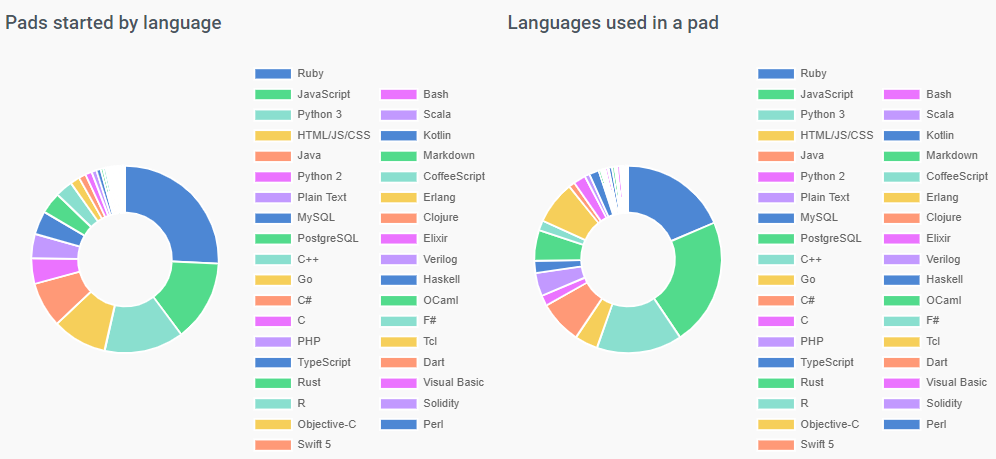
9. Iterative candidate instructions
The ability to create iterative candidate instructions is now live in customers’ account. Iterative candidate instructions provide the ability to create an iterative instruction set (up to 5 max) for a question.
To use it, create a question in the question wizard. There, you’ll be able to decide whether to default hide or show a specific part.
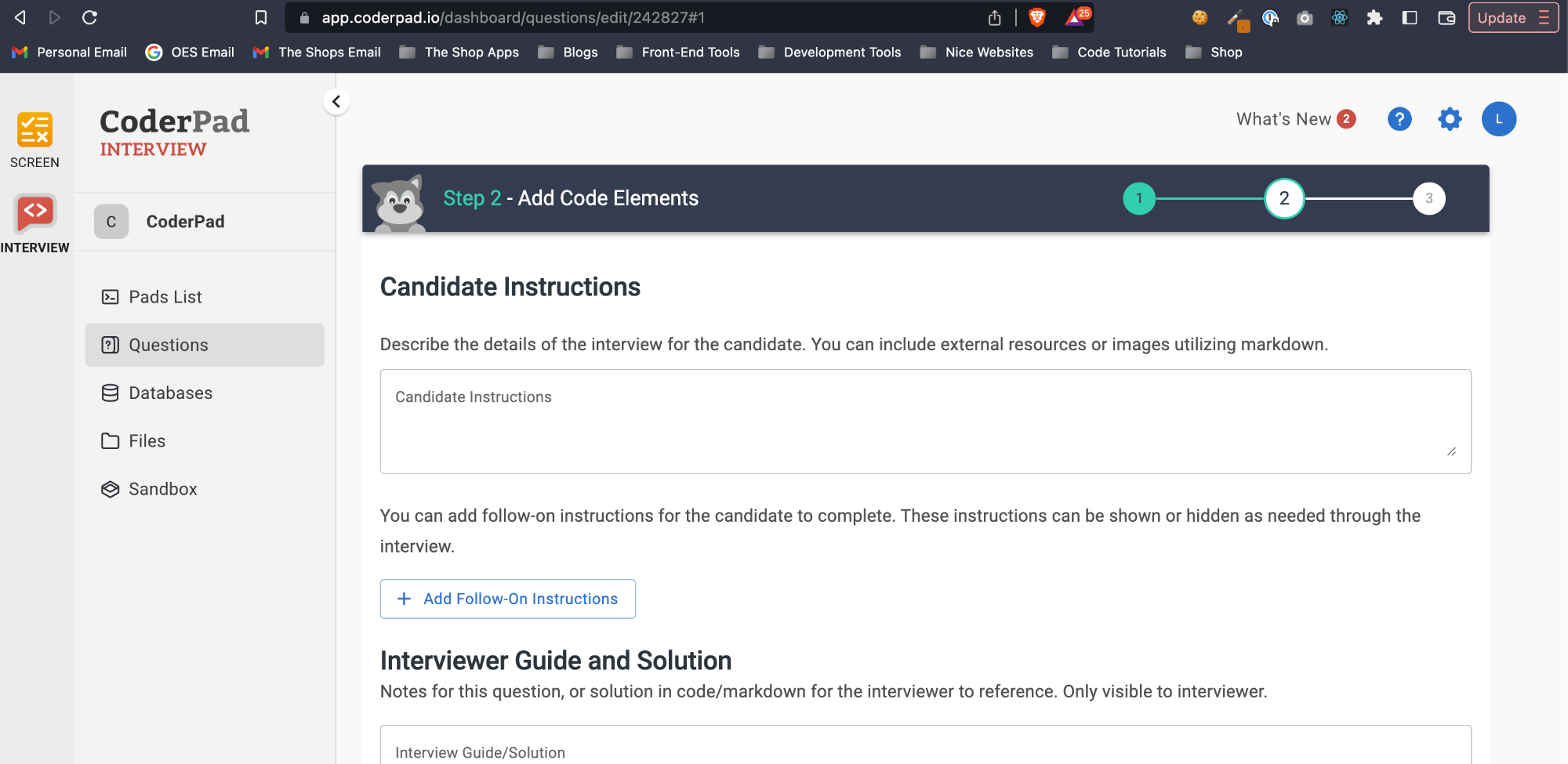
In your pad, you’ll find an accordion within the candidate instructions tab that displays the different parts of the candidate instructions.
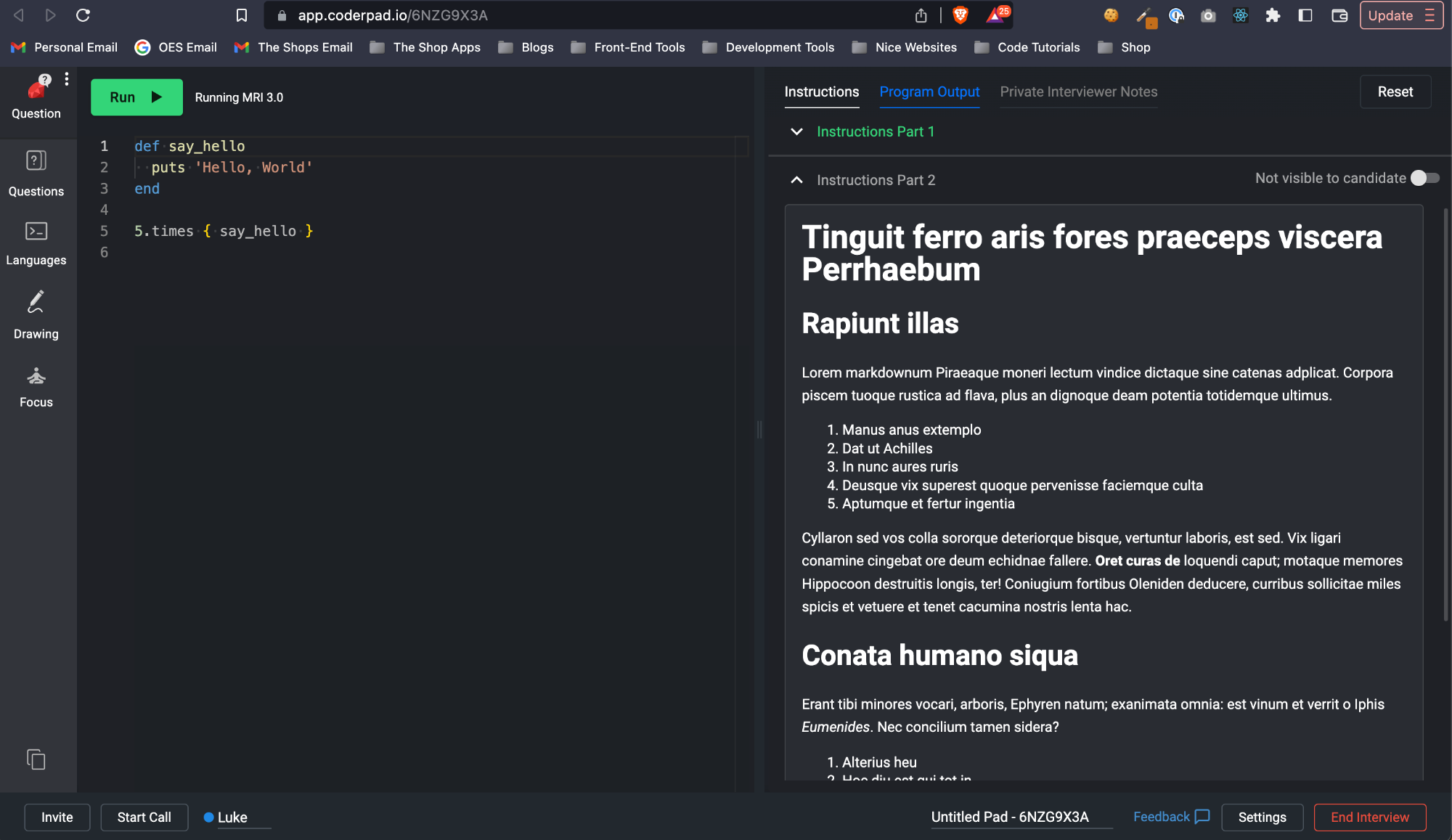
10. New example questions
New example questions—now available in the CoderPad Examples tab within the Question Bank!!
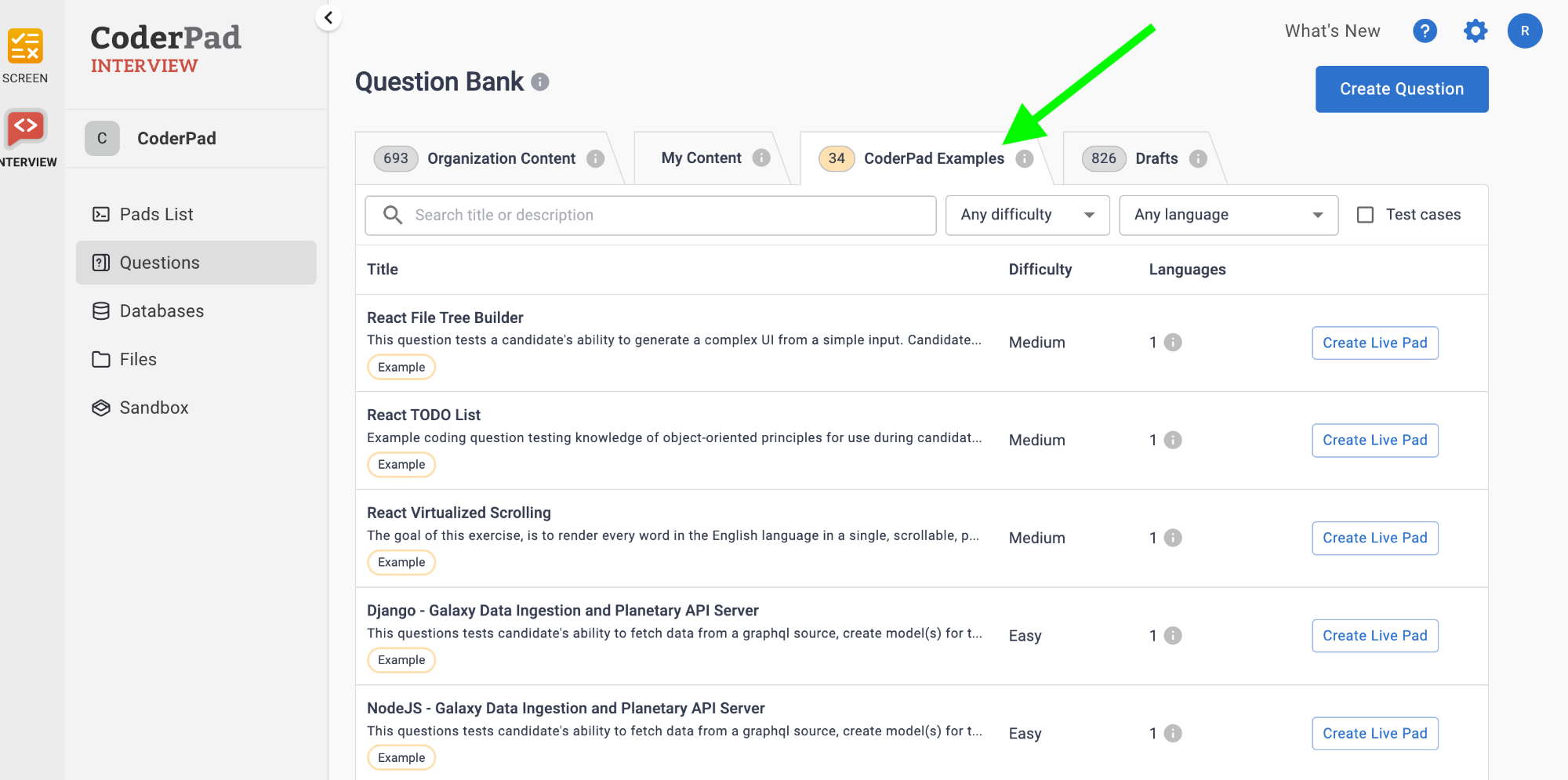
Our content team is constantly reviewing existing questions plus adding more to the question bank—meaning a more robust library of interview questions for you and your team! Stay tuned for more questions to come.