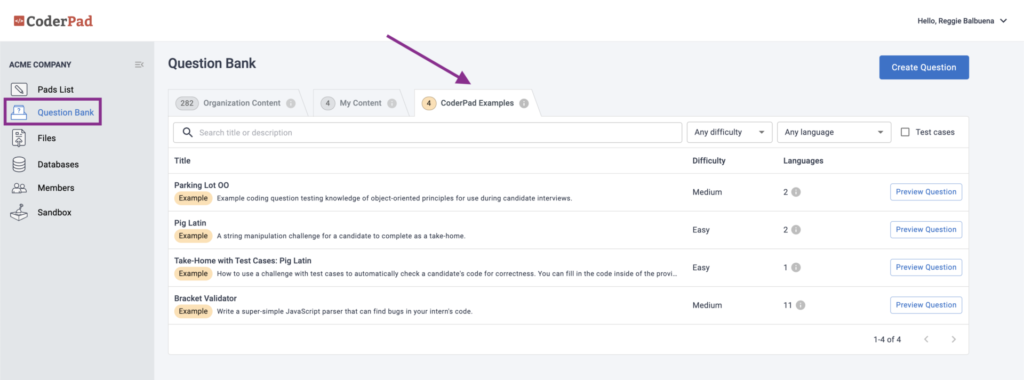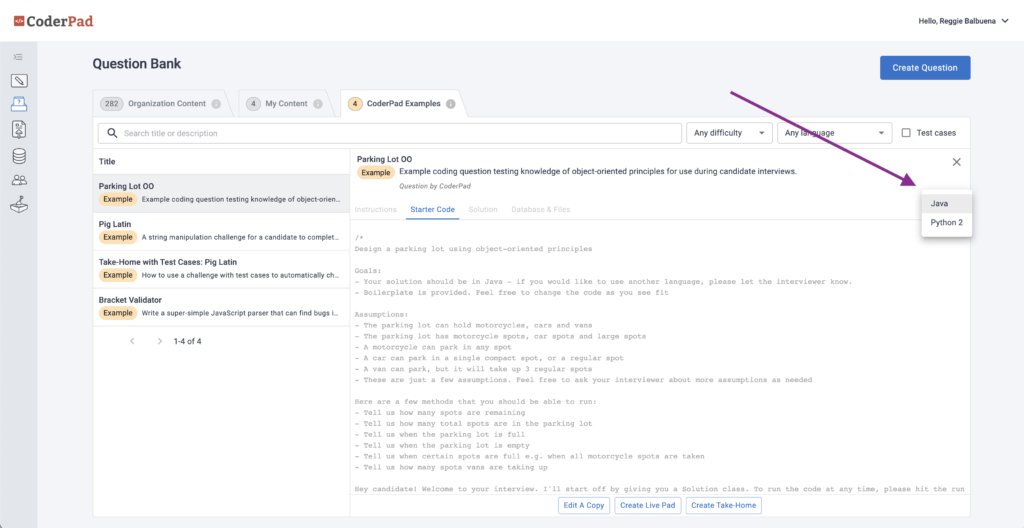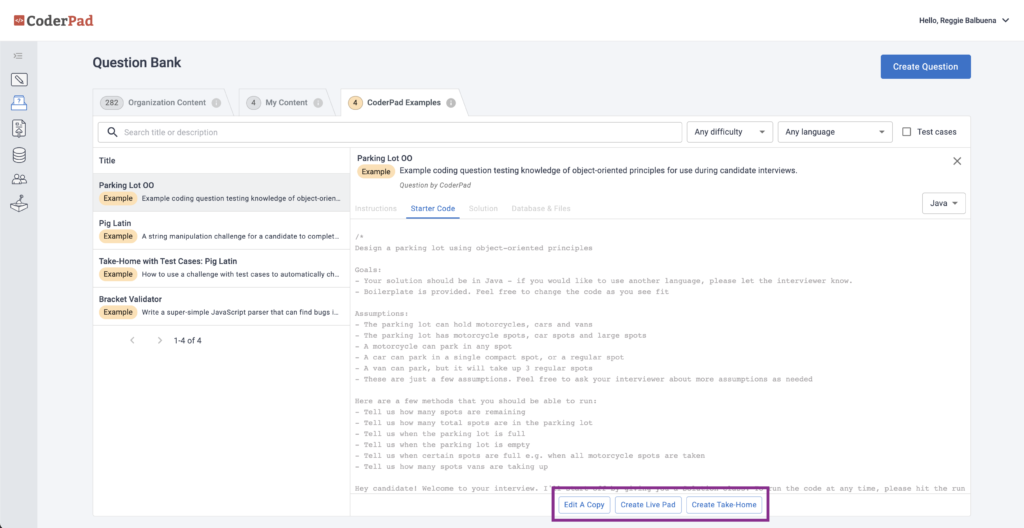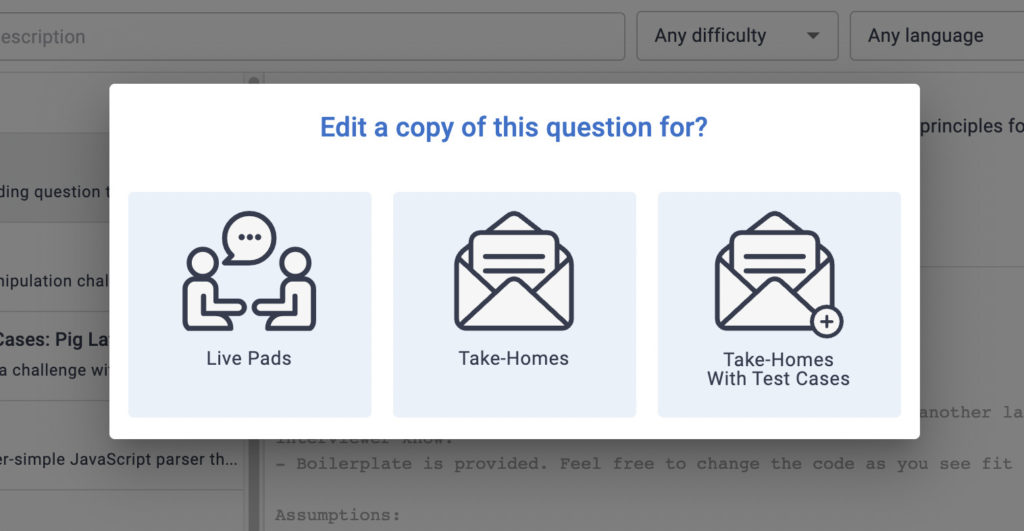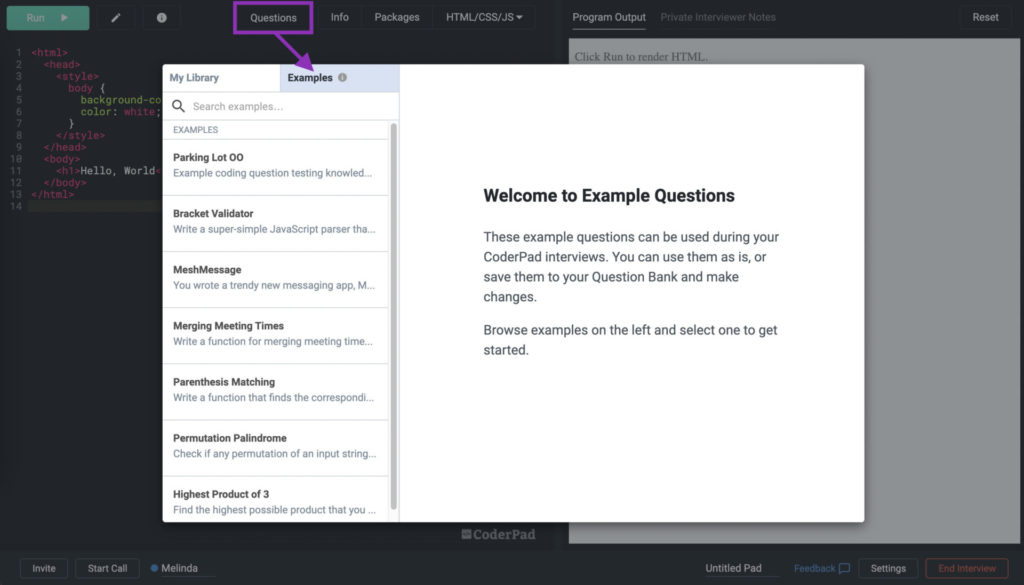How To Use Example Questions
Kick-start your preparation for technical interviews with CoderPad’s Example Questions. They include over 50 proven questions in 10 of the most commonly used programming languages. CoderPad’s Example Questions cover a variety of relevant core competencies, including parsing through data structures, object-orientated concepts and more. They are designed to give you a solid starting point for interview planning – helping you save time creating questions from scratch and improving the effectiveness of your evaluations.
Example Questions Features and Benefits
- Access up to 50+ example questions in 10 languages (depending on your plan size)
- Clone and edit the example questions to make them unique to your company!
- Recruiters can use questions “as-is” to schedule take-home projects
- Solution walkthroughs with guidance on good/better/best answers, giving you the ability to effectively grade different approaches
- See question difficulty ratings on an easy/medium/hard scale
Access with Each Plan
- Free/Personal – Not included on this plan – upgrade to access!
- Team – 6 Example Questions
- Business – 50+ Example Questions
- Enterprise – Ask your Customer Success Manager to enable 50+ Example Questions
How To Use Example Questions
Example Questions can be found in the Question Bank.
To get started with Example Questions click on “Question Bank” in the sidebar navigation menu.
Once on the Question Bank page, click the “CoderPad Examples” tab. From here you can browse through all of the Examples CoderPad has to offer.
Pro Tip: Click on each question to preview its contents and level of difficulty. It’s easy to browse through each one individually so you can see which questions might be most relevant to your open roles and interview process. You can also see different language versions of the starting code and solutions in the contents.
Once you have found a question that fits your needs for a live interview or take-home project, you have three options:
- Create a Live-Pad directly from the question
- Create a take-home project directly from the question
- Edit a copy of the question to make it your own
- To create a Live pad from the question directly, simply click the “Create Live Pad” button. From there, a Pad will load with the question details imported. You can also switch language versions of the Example within the pad.
- To create a take-home project from the question, make sure you have selected the language you want to use in the dropdown, then click the “Create Take-Home” button. The take-home project creation menu will load, where you can set a time limit and create a take-home project for one or many candidates.
- To clone the question and edit your own, click on the “Edit a Copy” button. This will open a new page where you can edit the contents of the question. Once you have made customizations or edits, click “Save” and this will save the question to “My Content”.
Pro Tip: Should you click to “Edit a Copy,” you’ll be prompted to identify how you want to use the question in the future:
- For live interviews
- For take-home projects
- For take-home projects with test cases
Each question is available in multiple languages. If you decide to copy and edit the question – you can save a copy in one or more languages. Candidates and interviewers can also change the language at any point during the live interview.
As good practice, we suggest editing the question to make it your own. This will make your questions more effective and also give the candidate a more realistic interview experience. We’ve found that candidates grasp key concepts of questions faster when the context of the interview is related to the company they are interviewing with.
As a logged in CoderPad user, you can also access Example Questions directly in the Pad environment for quick-use. (Candidates cannot view Questions.) In the Live pad environment, select the “Questions” button. This will open up the Question Bank modal where you can either append or replace the contents of the pad with the selected example.