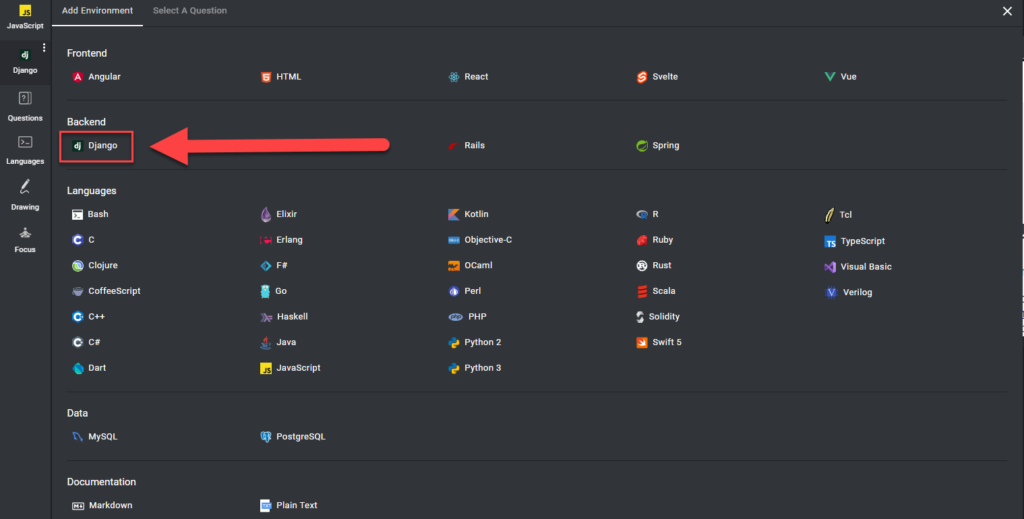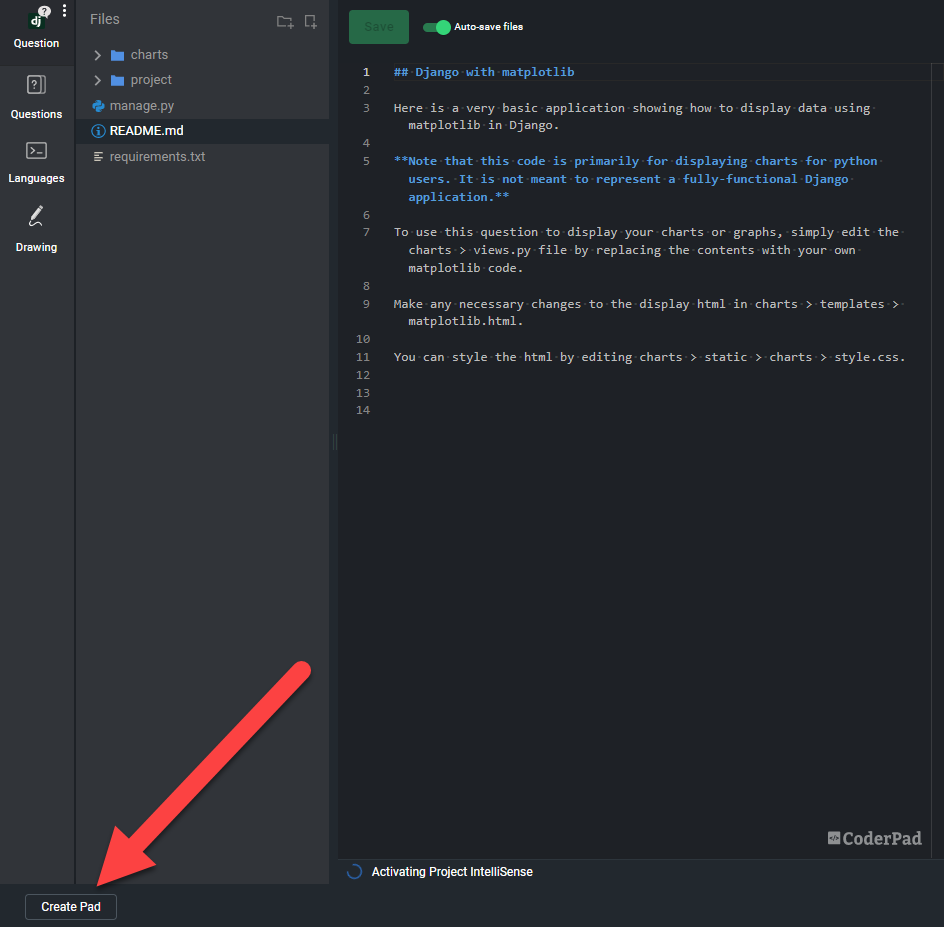Python 3 online IDE & code editor for technical interviews
Running CPython 3.10 – IntelliSense is enabled
Experience the Python 3 IDE yourself
See just how easy and intuitive CoderPad Interview is to use below.
Guidelines to use Python 3 in this online IDE
Python 3 in CoderPad is generally identical to the Python 2.x environment.
One small difference is that mock is available in Python 3 in the stdlib, as unittest.mock.
Information about the Python 2.x environment is reproduced below:
The Python environment is augmented with a few REPL features as well as some helpful libraries.
The REPL uses IPython to provide a REPL with history, highlighting, and autocomplete. Additionally, whenever you run scripts in CoderPad’s editor, the REPL will deposit you at the exact line and state of any exceptions. If there were no errors, you will have a REPL with access to all of the variables and functions defined in your script.
The libraries included and ready for importing are:
- requests for simpler HTTP requests.
- beautifulsoup4 for HTML parsing.
- numpy, scipy, pandas, scikit-learn, and statsmodels for advanced numerical analysis. Unfortunately, plotting does not work in CoderPad’s purely textual interface at this time.
Testing
We’ve got a few ways you can test your Python code in CoderPad:
- The unittest library that ships with Python by default. Here’s a quick example:
import unittest
class TestStringMethods(unittest.TestCase):
def test_upper(self):
self.assertEqual('foo'.upper(), 'FOO')
def test_isupper(self):
self.assertTrue('FOO'.isupper())
self.assertFalse('Foo'.isupper())
def test_split(self):
s = 'hello world'
self.assertEqual(s.split(), ['hello', 'world'])
# s.split should throw when the separator is not a string
with self.assertRaises(TypeError):
s.split(2)
unittest.main(exit=False)Code language: Python (python)- pytest. The above snippet of code would look like the following when written for pytest:
import pytest
def test_upper():
assert 'foo'.upper() == 'FOO'
def test_isupper():
assert 'FOO'.isupper()
assert not 'Foo'.isupper()
def test_split():
s = 'hello world'
assert s.split() == ['hello', 'world']
# s.split should throw when the separator is not a string
with pytest.raises(TypeError):
s.split(2)
pytest.main()Code language: Python (python)- mock is also available if you need to stub out some behavior.
mockcan be combined withunittestandpytest. Here’s a quick usage example:
from mock import Mock
mock = Mock()
mock.method(1, 2, 3)
mock.method.assert_called_with('this should break')Code language: Python (python)- hypothesis is available for property-based testing in Python. Calling
test_decode_inverts_encode()fires up Hypothesis and tries to find an input that breaks your code. You can read more about it on their website, but here’s a stubbed example of how you might test that an encoding and decoding function both work:
from hypothesis import given
from hypothesis.strategies import text
def encode(string):
# return encoded string
def decode(string):
# return decoded string
@given(text())
def test_decode_inverts_encode(s):
assert decode(encode(s)) == s
test_decode_inverts_encode()Code language: Python (python)Displaying charts and graphs
If you want to display a chart or graph using libraries like Matplotlib, you can use a pad with Django selected.
Django is a Python-based web framework that will allow you to display your charts in a convenient interface. We’ve created a ready-made Matplotlib sandbox pad for you to use, all you need to do is edit the view.py file with your chart or graph code and it will display to the UI on the right via the matplotlib.html file.
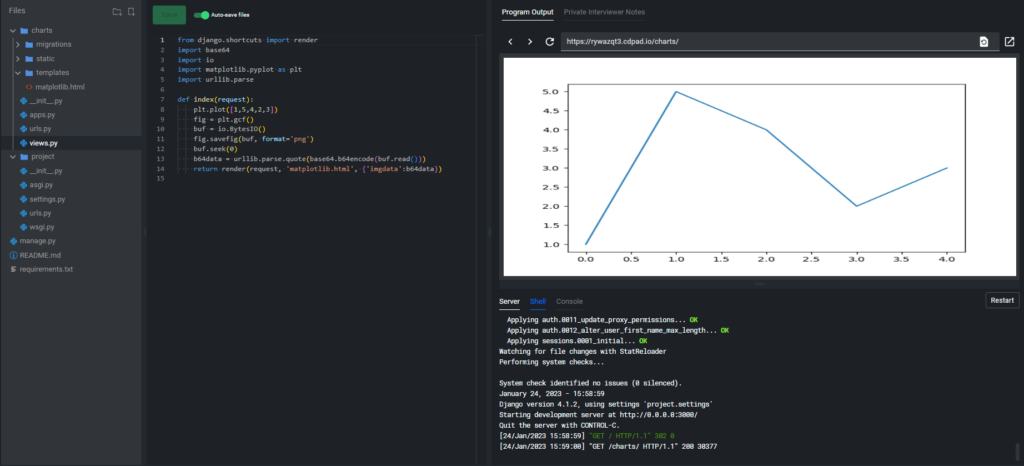
If you’d like to use another charting library, simply install the library using pip3 install [package] in the Shell tab on the bottom right corner, and edit the view.py file as needed to display the appropriate graph.
You can access the Django sandbox pad with matplotlib installed here.
Simply click the Create Pad button in the bottom left to make your own copy, which you can use in your own interviews.