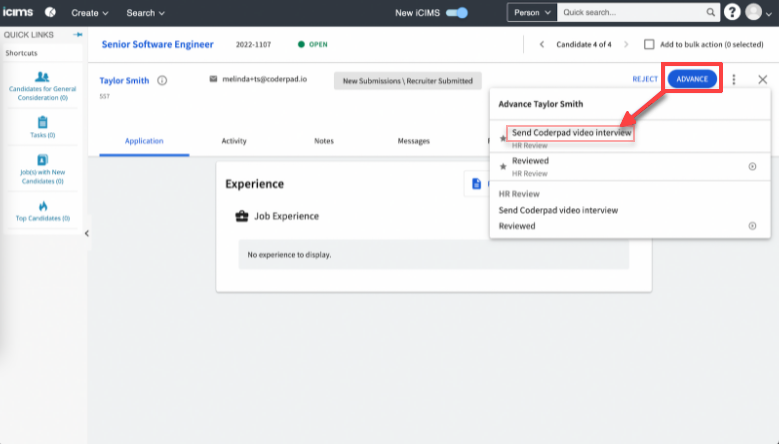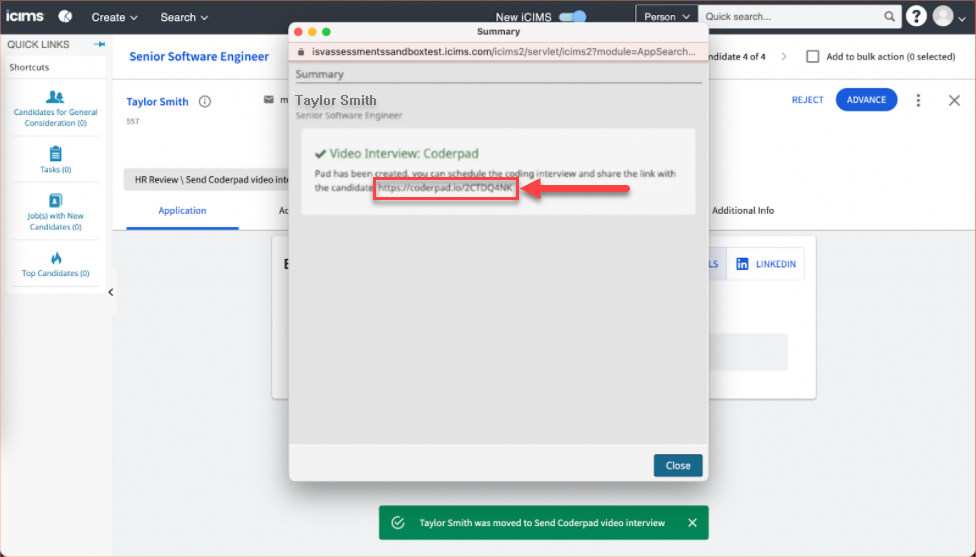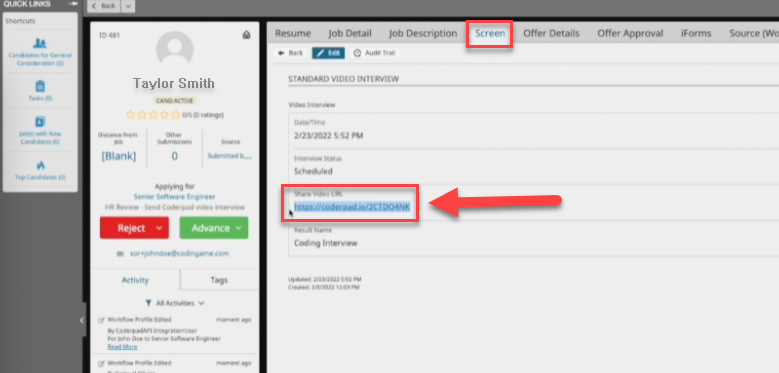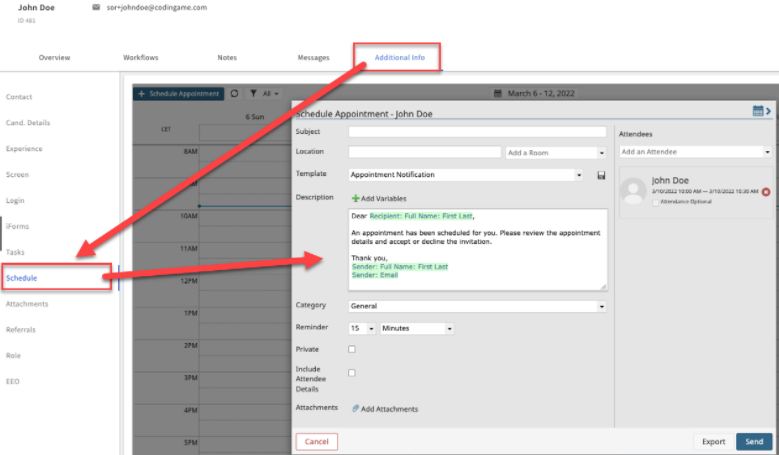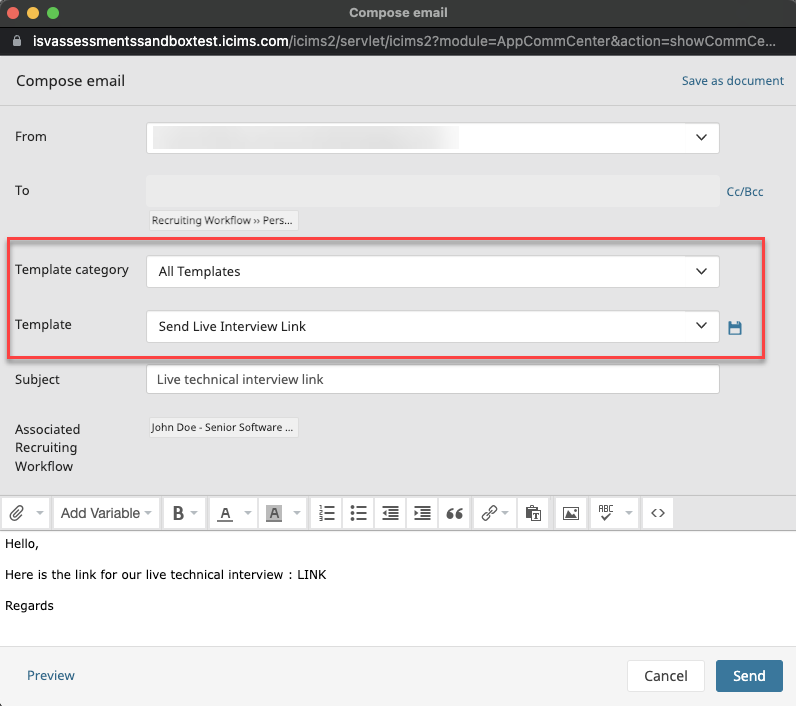iCIMS + Interview integration
Last updated on • Disponible en Français
⏱️ The take-home test time limit is set to 2 hours for all ATS integrations and is unable to be changed at this time.
Prerequisites
You’ll first have to work with your account manager at iCIMS to have the integration set up and available to use in your iCIMS dashboard.
Create a pad
Once you have reached out to iCIMS and your integration has been set up, creating an Interview link is as easy as clicking on Advance > Send CoderPad video interview .
This will open up a summary window/modal with the pad link to send to your candidate and the interviewer(s).
Reviewing interview results
To review interview results like the code playback and the interviewer’s notes, simply locate the pad link by navigating to the candidate profile and viewing the Screen tab where you can copy the Share Video URL link and paste it in your browser to view the playback video.
Demo video
Tips and Tricks
We highly recommend taking advantage of the iCIMS Schedule Appointment and Email Template features to help the interviewer communicate with your candidates.